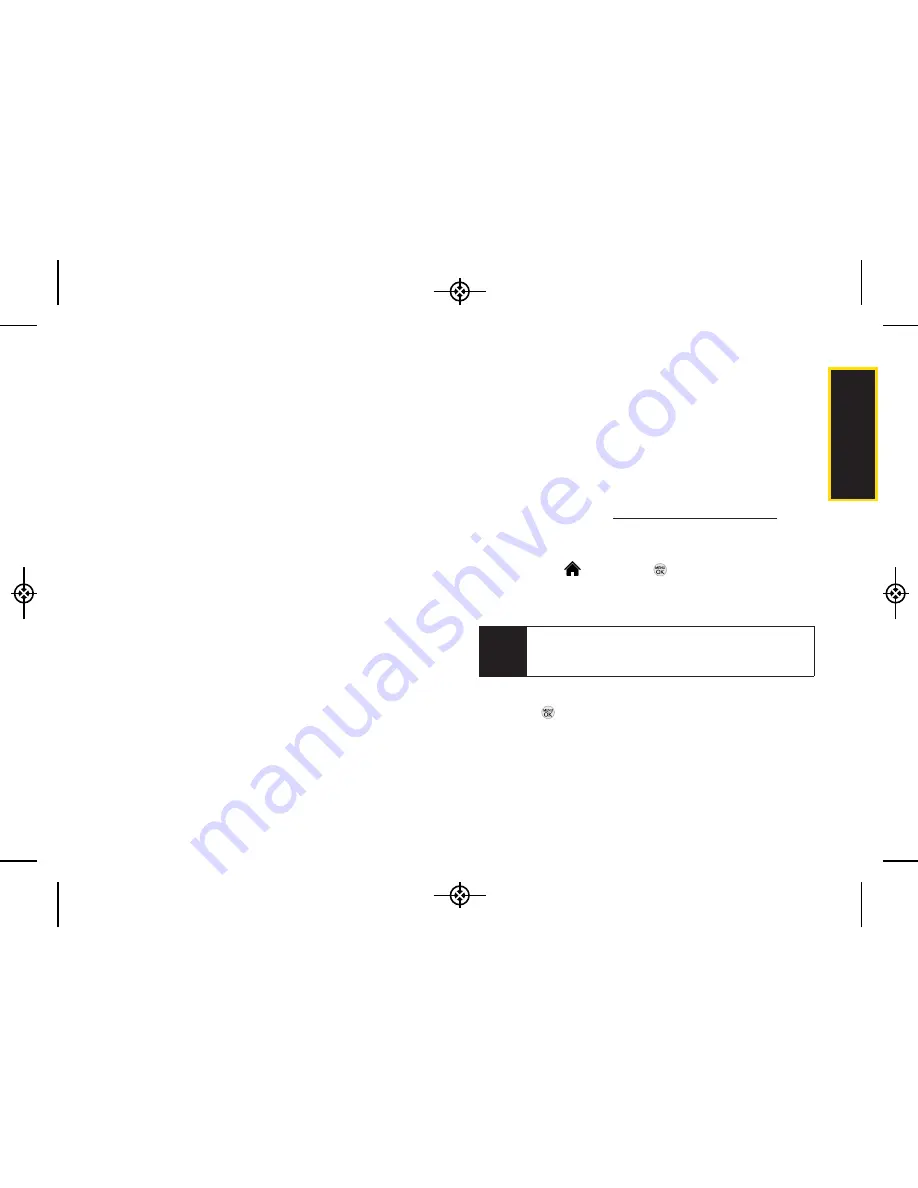
2I. Camera
83
Camera
Assign
to assign the picture to a phone task. Select
an option:
Screen Saver
to use the picture as a screen
saver.
Picture ID
to assign the picture to a contact or for
all calls.
Delete
to delete the picture you just took.
to print the pictures. You can choose whether
to pick up your prints at a retail store, have them
mailed to you, use a PictBridge-enabled printer
(see page 98), or use a Bluetooth-enabled printer
(see page 102).
Post to Service
to access available services. Press
UPDATE
(right softkey) to display the latest
services.
Review/Send Media
to go to the In Phone folder to
review your saved pictures.
Take New Picture
to return to camera mode to take
another picture.
Registering Your Sprint Picture Mail
Account
The first time you use any of the picture management
options involving the Sprint Picture Mail website, you will
be prompted to register your Sprint Picture Mail account
and establish a password through your phone. This
password will also allow you to sign in to the Sprint
Picture Mail website at
http://pictures.sprintpcs.com
to
access and manage your uploaded pictures and
albums.
1.
Highlight
and press
> Photos > My Albums >
Online Albums
. (You will be prompted to register your
Sprint Picture Mail account.)
2.
Enter a password for your Picture Mail account and
press
. (You will be prompted to confirm your
password.)
3.
Please wait while the system creates your account.
Note
If your Sprint service plan does not include Sprint
Picture Mail, you will first be prompted to subscribe
to the service for an additional monthly charge.
LX370_Eng_090403:Sprint_UG_8a 09. 04. 04 오오 3:05 Page 83
Summary of Contents for LGLX370
Page 14: ...viii LX370_Eng_090403 Sprint_UG_8a 09 04 04 오오 3 04 Page viii ...
Page 15: ...Section 1 Getting Started LX370_Eng_090403 Sprint_UG_8a 09 04 04 오오 3 04 Page 1 ...
Page 21: ...Section 2 Your Phone LX370_Eng_090403 Sprint_UG_8a 09 04 04 오오 3 04 Page 7 ...
Page 119: ...Section 3 Sprint Service LX370_Eng_090403 Sprint_UG_8a 09 04 04 오오 3 05 Page 105 ...






























