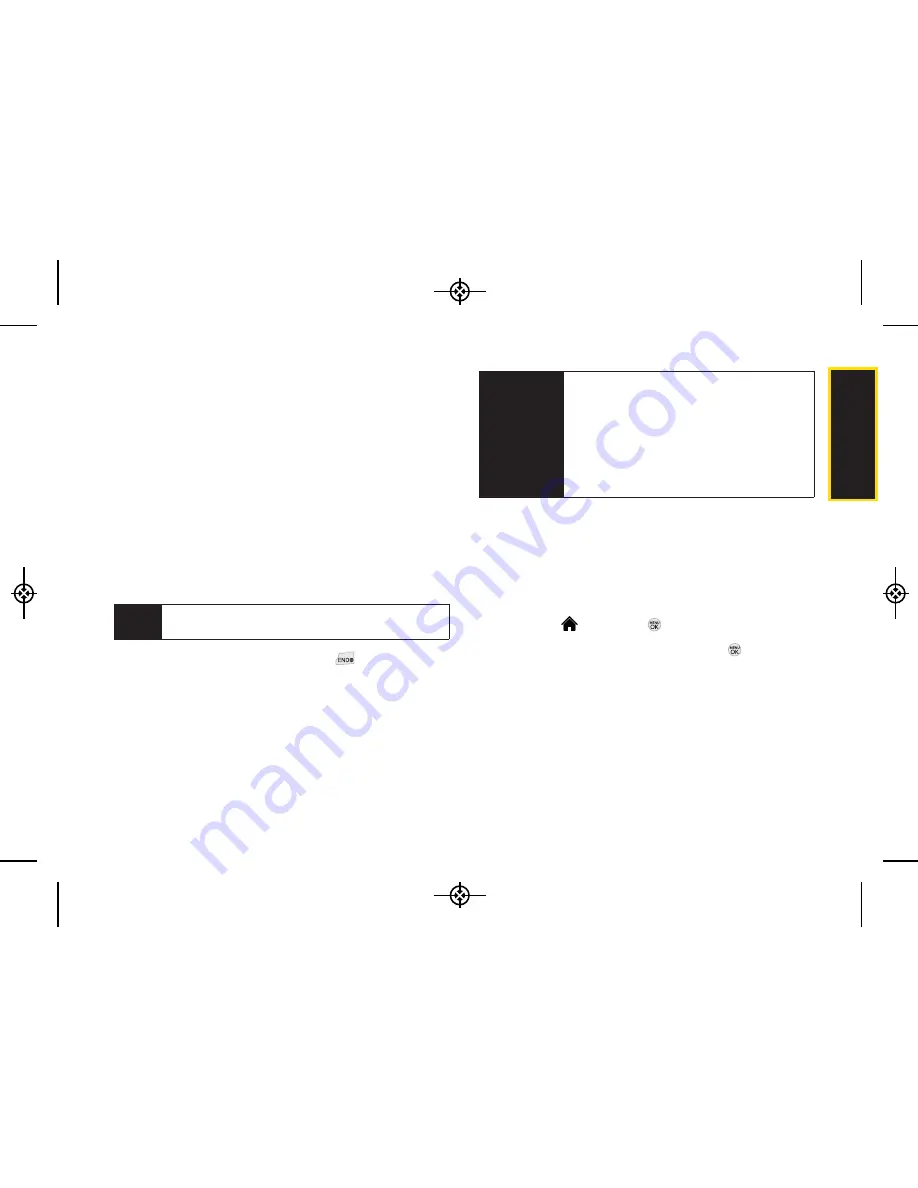
Camera
2I. Camera
99
Size:
You can set the print size from Default, 4x6 in,
letter, or Card. (Print sizes may vary according to
the type of printer you have.)
Date:
You can imprint the date on your pictures.
Select
On
or
Off
. (Date stamping may not be
available depending on the type of printer you
have.)
Border:
You can imprint the border on your
pictures. Select
On
or
Off
.
Copies:
You can set the number of copies (1-20).
4.
When you have finished selecting the printer
settings, select
.
5.
When printing is finished, press
.
6.
Select
Yes
. Follow the instructions on the display to
unplug the USB cable from the phone.
Order Prints
This menu allows you to order prints from third party
vendors by uploading images saved on your phone.
Images saved at the highest quality and resolution settings
produce the best prints.
1.
Highlight and
press
> Photos > Order Prints
.
2.
Select an onscreen options and press
.
Options include:
Home Delivery
or
Retail Pickup
.
3.
Follow the onscreen instructions.
PictBridge
Error
Messages
From time to time you may encounter
printing problems. Any printer error
messages will be displayed on your phone,
informing you of the specific problems
encountered. Please refer to the user’s guide
that came with your printer for descriptions,
explanations, and possible resolutions for
any error messages.
Note
While you are connected to the printer, you cannot
make or receive calls during this time.
LX370_Eng_090403:Sprint_UG_8a 09. 04. 04 오오 3:05 Page 99
Summary of Contents for LGLX370
Page 14: ...viii LX370_Eng_090403 Sprint_UG_8a 09 04 04 오오 3 04 Page viii ...
Page 15: ...Section 1 Getting Started LX370_Eng_090403 Sprint_UG_8a 09 04 04 오오 3 04 Page 1 ...
Page 21: ...Section 2 Your Phone LX370_Eng_090403 Sprint_UG_8a 09 04 04 오오 3 04 Page 7 ...
Page 119: ...Section 3 Sprint Service LX370_Eng_090403 Sprint_UG_8a 09 04 04 오오 3 05 Page 105 ...






























