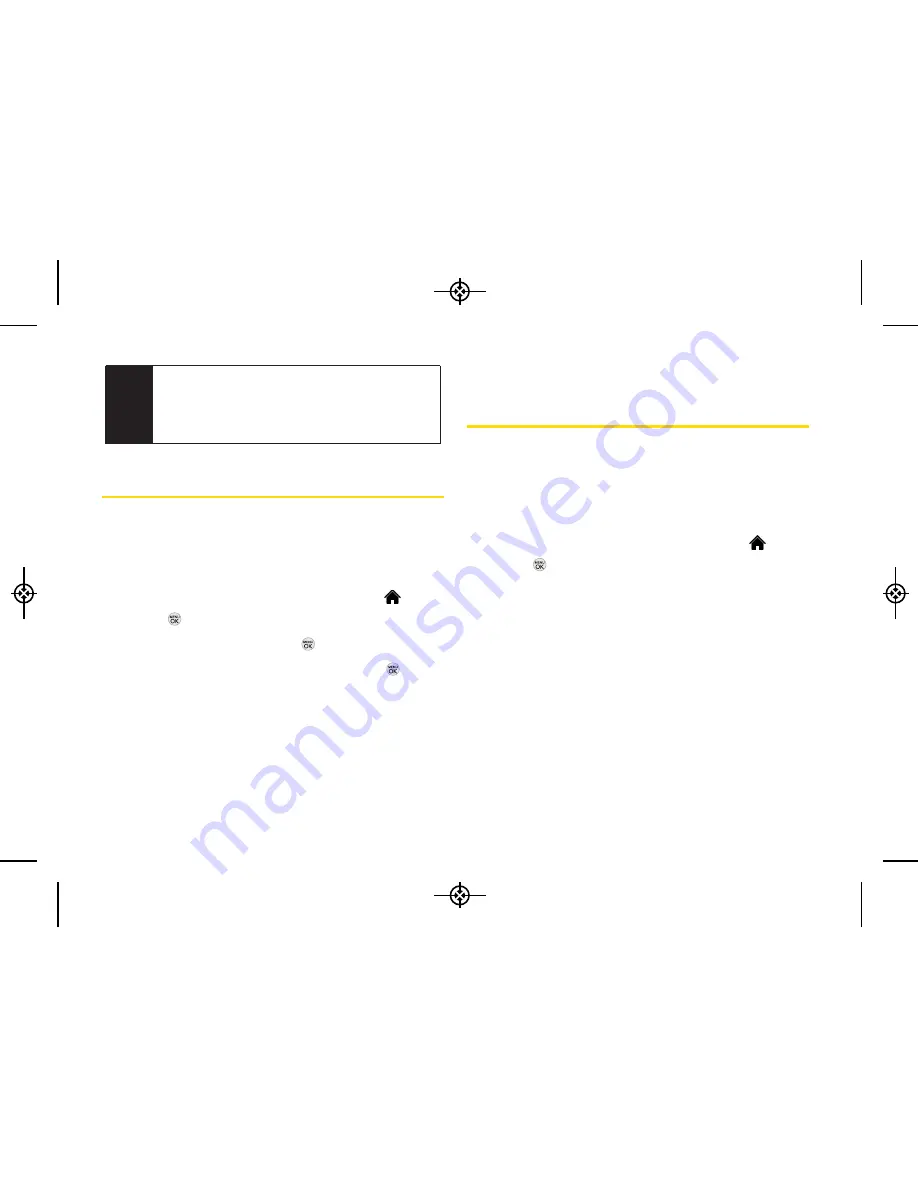
80
2H. microSDCard
microSD Card Folders
Displaying Your microSD Card Folders
All the files stored in your microSD card are accessible
through your microSD card folders.
1.
With the microSD card inserted, highlight
and
press
>
Tools > Memory Card Manager
.
2.
Highlight a folder and press
.
3.
To view or play a file, highlight it and press
or the
appropriate softkey.
Connecting Your Phone to Your
Computer
Before using your phone’s mass storage capabilities,
you need to prepare your phone’s data services to
synchronize with your desktop or laptop computer.
Once the phone is connected to the computer, you can
transfer your data to or from the microSD card.
1.
With the microSD card inserted, highlight
and
press
>
Tools > USB Mode > Mass Storage
.
2.
Connect your phone to your computer using a
compatible USB cable. (Wait for the connection to
be completed. When connected, the host computer
will automatically detect your phone.)
To remove the connection:
When you have finished transferring data, click the
USB device icon on your computer’s taskbar, and
follow the onscreen instructions to safely unplug the
USB cable.
Note
The formatting procedure erases all the data on the
microSD card, after which the files CANNOT be
retrieved. To prevent the loss of importantdata,
please check the contents before you format
the card.
LX370_Eng_090403:Sprint_UG_8a 09. 04. 04 오오 3:05 Page 80
Summary of Contents for LGLX370
Page 14: ...viii LX370_Eng_090403 Sprint_UG_8a 09 04 04 오오 3 04 Page viii ...
Page 15: ...Section 1 Getting Started LX370_Eng_090403 Sprint_UG_8a 09 04 04 오오 3 04 Page 1 ...
Page 21: ...Section 2 Your Phone LX370_Eng_090403 Sprint_UG_8a 09 04 04 오오 3 04 Page 7 ...
Page 119: ...Section 3 Sprint Service LX370_Eng_090403 Sprint_UG_8a 09 04 04 오오 3 05 Page 105 ...






























