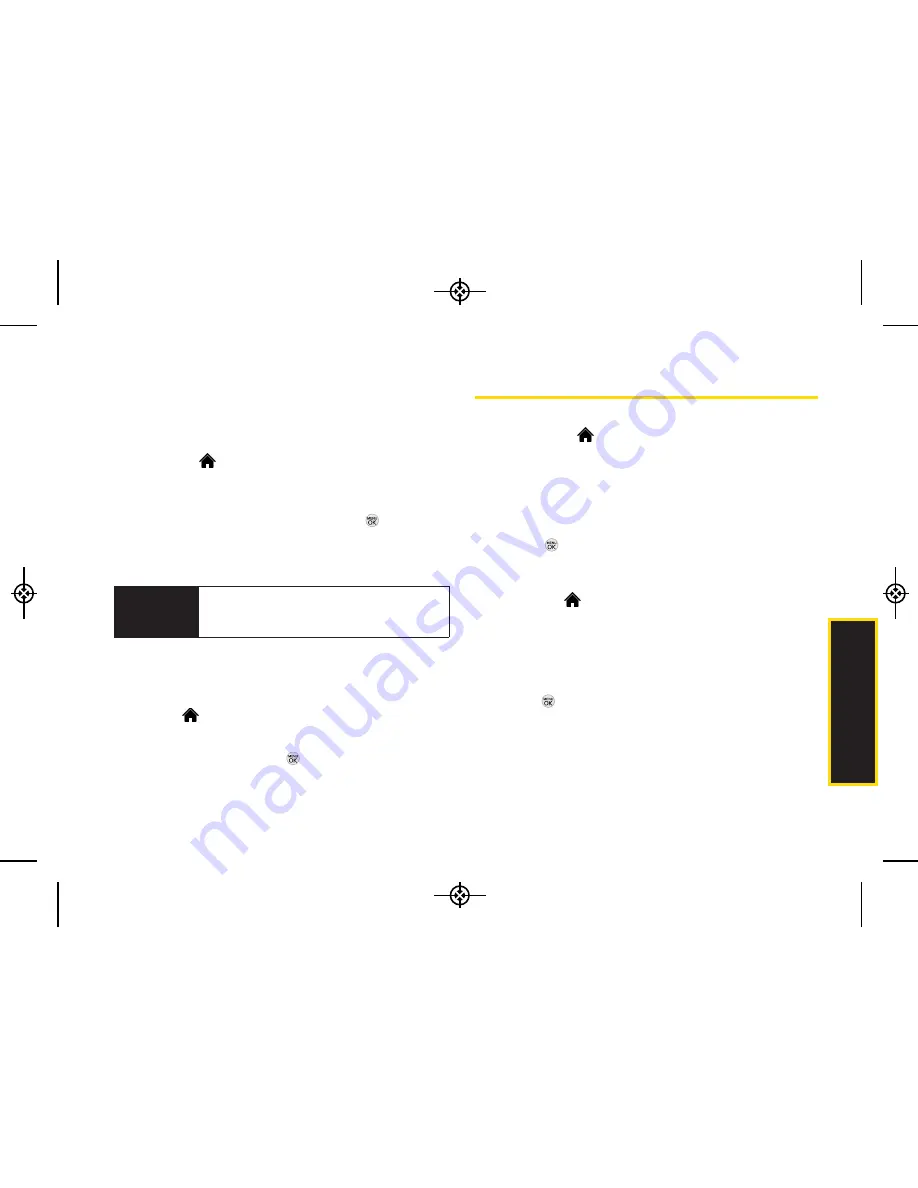
2B. Navigating the Main Screen
35
Editing Tiles
Certain tiles, such as Shortcuts and Favorite Contacts,
contain editable content. You can use the Personalize
Carousel menu to edit these tiles.
1.
Highlight and
press
OPTIONS
(left softkey)
>
Personalize Carousel
.
2.
Press the navigation key right or left to select a tile,
and then highlight
Edit Tile
and press
.
3.
Use your navigation key and function keys to edit
the tile.
Resetting the One Click
To reset the carousel to the original default settings:
1.
Select and
press
OPTIONS
(left softkey)
> Reset
One Click.
2.
Highlight
Yes
and press
.
Personalizing the Home Screen
Use your Home screen (the screen that is displayed
when the
Home
icon is selected) to provide at-a-
glance information and updates through customizable
bubbles. You can add up to eight bubbles to your Home
screen.
To see more information from a bubble, press the
navigation key up or down to highlight the bubble and
then press
.
Adding a Bubble to the Home Screen
1.
Highlight and
press
OPTIONS
(left softkey)
>
Personalize Home Screen
.
2.
Press
ADD
(left softkey) and then highlight a bubble
(see table on page 36).
3.
To add the bubble, press
ADD
(left softkey) or
press
. (To view a preview, press
PREVIEW
[right softkey].)
4.
If prompted, follow the instructions to personalize
your bubble (for example, by selecting an
astrological sign for the Horoscope bubble).
Shortcut
From the main screen, select a tile, press
OPTIONS
(left softkey)
> Edit Tile
, and then
complete step 3.
Main Screen Navigation
LX370_Eng_090403:Sprint_UG_8a 09. 04. 04 오오 3:05 Page 35
Summary of Contents for LGLX370
Page 14: ...viii LX370_Eng_090403 Sprint_UG_8a 09 04 04 오오 3 04 Page viii ...
Page 15: ...Section 1 Getting Started LX370_Eng_090403 Sprint_UG_8a 09 04 04 오오 3 04 Page 1 ...
Page 21: ...Section 2 Your Phone LX370_Eng_090403 Sprint_UG_8a 09 04 04 오오 3 04 Page 7 ...
Page 119: ...Section 3 Sprint Service LX370_Eng_090403 Sprint_UG_8a 09 04 04 오오 3 05 Page 105 ...






























