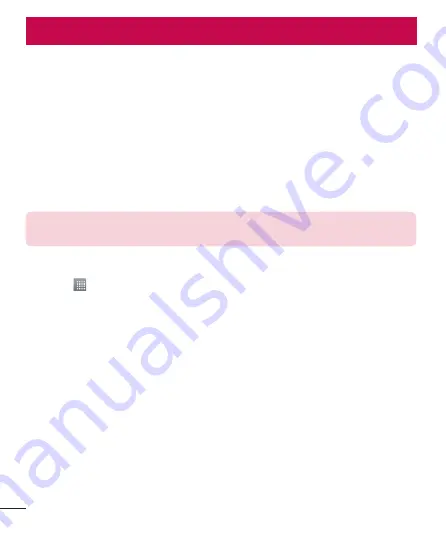
28
Connecting to Networks and Devices
Wi-Fi
With Wi-Fi, you can use high-speed Internet access within the coverage of
the wireless access point (AP). Enjoy wireless Internet using Wi-Fi, without
extra charges.
Connecting to Wi-Fi networks
To use Wi-Fi on your phone, you need to access a wireless access point
or ‘hotspot’. Some access points are open and you can simply connect to
them. Others are hidden or use security features; you must configure your
phone to be able to connect to them.
NOTE:
If you are not in range of a Wi-Fi network or have set Wi-Fi to
OFF
and use
a network connection additional data charges may apply.
Turning Wi-Fi on and connecting to a Wi-Fi network
1
Touch >
Apps
tab >
Settings
>
Wi-Fi
from the WIRELESS &
NETWORKS.
2
Set
Wi-Fi
to
ON
and start scanning for available Wi-Fi networks.
3
Tap the
Wi-Fi menu
again to see a list of active and in-range Wi-Fi
networks.
•
Secured networks are indicated by a lock icon.
4
Touch a network to connect to it.
•
If the network is secured, you are prompted to enter a password or
other credentials. (Ask your network administrator for details.)
5
The status bar displays icons that indicate Wi-Fi status.
Turn off Wi-Fi when you're not using it to extend the life of your battery.






























