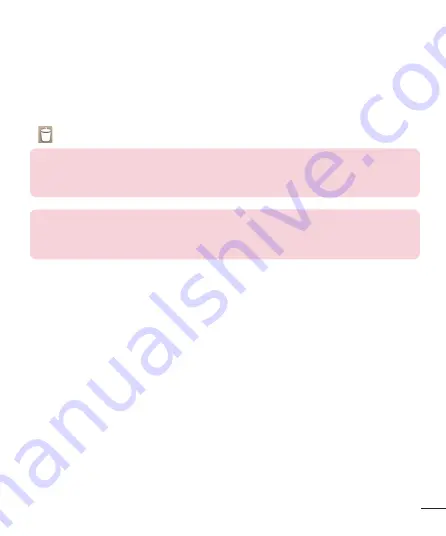
21
2
In the Add Mode menu, select the item you wish to add. You will then
see this added item on the Home screen.
3
Drag it to the desired location and lift your finger.
To remove an item from the Home screen:
•
Home screen
> touch and hold the icon you want to remove > drag it to
.
TIP!
To add an application icon to the Home screen from the Apps menu, touch
the application you want to add, then hold it and drag it to desired place on the
Home screen.
TIP!
Using folders
You can combine several app icons in a folder. Drop one app icon over another
one on a Home screen, and the two icons will be combined.
Returning to recently-used applications
1
Press and hold the
Home key
. The screen displays a pop-up containing
the icons of applications you used recently.
2
Touch an icon to open the application. Or touch the
Back
key
to return
to your previous screen.
Notifications
Notifications alert you the arrival of new messages, calendar events, and
alarms, as well as to ongoing events, such as video downloads.
From the notifications panel, you can view your phone’s current status and
pending notifications.
When a notification arrives, its icon appears at the top of the screen. Icons
for pending notifications appear on the left, and system icons such as
Wi-Fi or battery strength shown on the right.






























