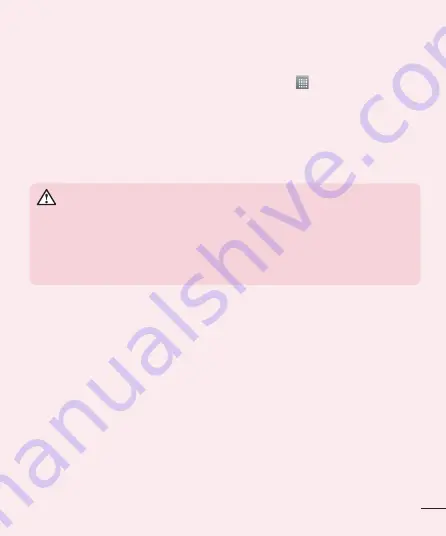
7
4. Using an unlock pattern
Set an unlock pattern to secure your phone. Touch >
Apps
tab >
Settings
>
Lock screen
from DEVICE >
Select screen lock
>
Pattern
. This
opens a screen that will guide you through how to draw a screen unlock
pattern. You have to create a Backup PIN as a safety measure in case you
forget your unlock pattern.
Caution:
Create a Google account before setting an unlock pattern and
remember the Backup PIN you created when creating your pattern lock.
WARNING
Precautions to take when using pattern lock.
It is very important to remember the unlock pattern you set. You will
not be able to access your phone if you use an incorrect pattern 5 times.
You have 5 opportunities to enter your unlock pattern, PIN or password.
If you have used all 5 opportunities, you can try again after 30 seconds.
When you can’t recall your unlock Pattern, PIN or Password:
< If you have forgotten your pattern >
If you logged in to your Google account on the phone but failed to enter
the correct pattern 5 times, touch the
Forgot pattern?
button at the
bottom of the screen. You will be required to sign in with your Google
account and prompted to create a new unlock pattern. If you have set a
backup PIN, you can unlock the screen with keying in the backup PIN.
If you haven’t created a Google account on the phone or you forgot your
PIN, password, and the backup PIN, you need to perform a hard reset.
< If you have forgotten your PIN or Password >
If you forget your PIN or Password, you will need to perform a hard reset.
Caution:
If you perform a hard reset, all user applications and user data will be
deleted.






























