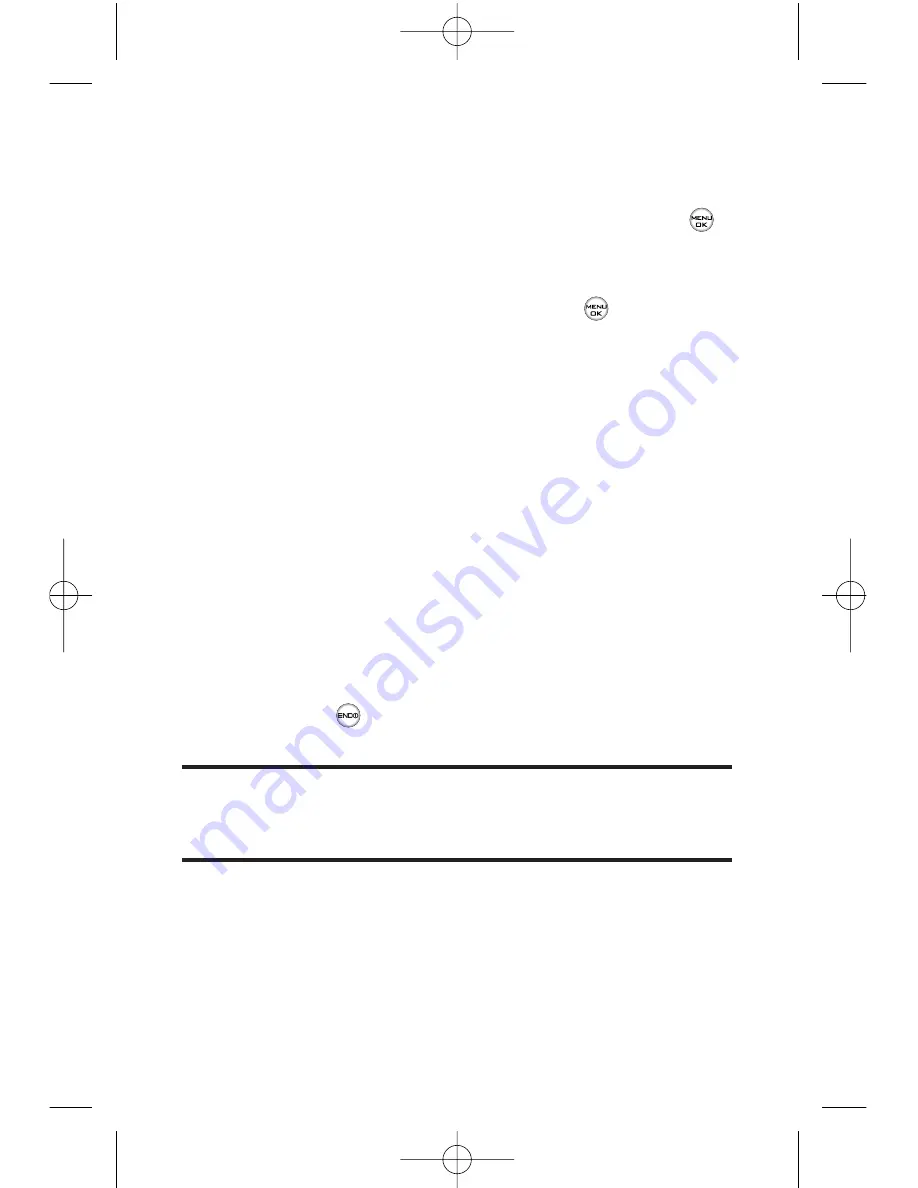
156
Section 3B: Data Services
To download purchased content from My Content Manager:
1.
From the
My Content Manager
display, highlight the
category and item you wish to download and press
.
(The information page for the selected item will be
displayed.)
2.
Scroll to highlight
Download
and press
. (The item
will download automatically. When the
New Download
screen appears, the item has been successfully
downloaded to your phone.)
3.
Select an option to continue:
䡲
Select
Use/Run/View
to assign the downloaded
item (or to start it, in the case of a game or
application). Your Data Services session will end and
you will be redirected to the appropriate phone
menu screen.
䡲
Select
Set as
to assign a ringer or screen saver to a
phone function.
䡲
Select
Settings
to configure downloaded games or
applications.
䡲
Select
Shop
to browse for other items to download.
䡲
Press
to quit the browser and return to standby
mode.
Tip:
You can also access My Content Manager through the phone’s main
menu. Select
Menu > My Content > [Games, Ringers, Screen Savers,
or
Applications] > My Content Manager
. The browser will start and take you to
the corresponding content.
For complete information and instructions on downloading
Games
,
Ringers
,
Screen Savers
, and
Applications
, contact your
service provider.
LG350BR_Phone Guide_1.1.qxd 2/13/07 9:21 AM Page 156
Summary of Contents for LG350BR
Page 2: ...L LG G L LG G3 35 50 0B BR R P Ph ho on ne e G Gu ui id de e ...
Page 7: ......
Page 13: ...vi ...
Page 14: ...Getting Started Section 1 ...
Page 19: ...6 ...
Page 20: ...Section 2 Your Phone ...
Page 139: ...126 LG350BR_Phone Guide_1 1 qxd 2 13 07 9 20 AM Page 126 ...
Page 140: ...Section 3 Service Features LG350BR_Phone Guide_1 1 qxd 2 13 07 9 20 AM Page 127 ...
Page 177: ...164 LG350BR_Phone Guide_1 1 qxd 2 13 07 9 21 AM Page 164 ...






























