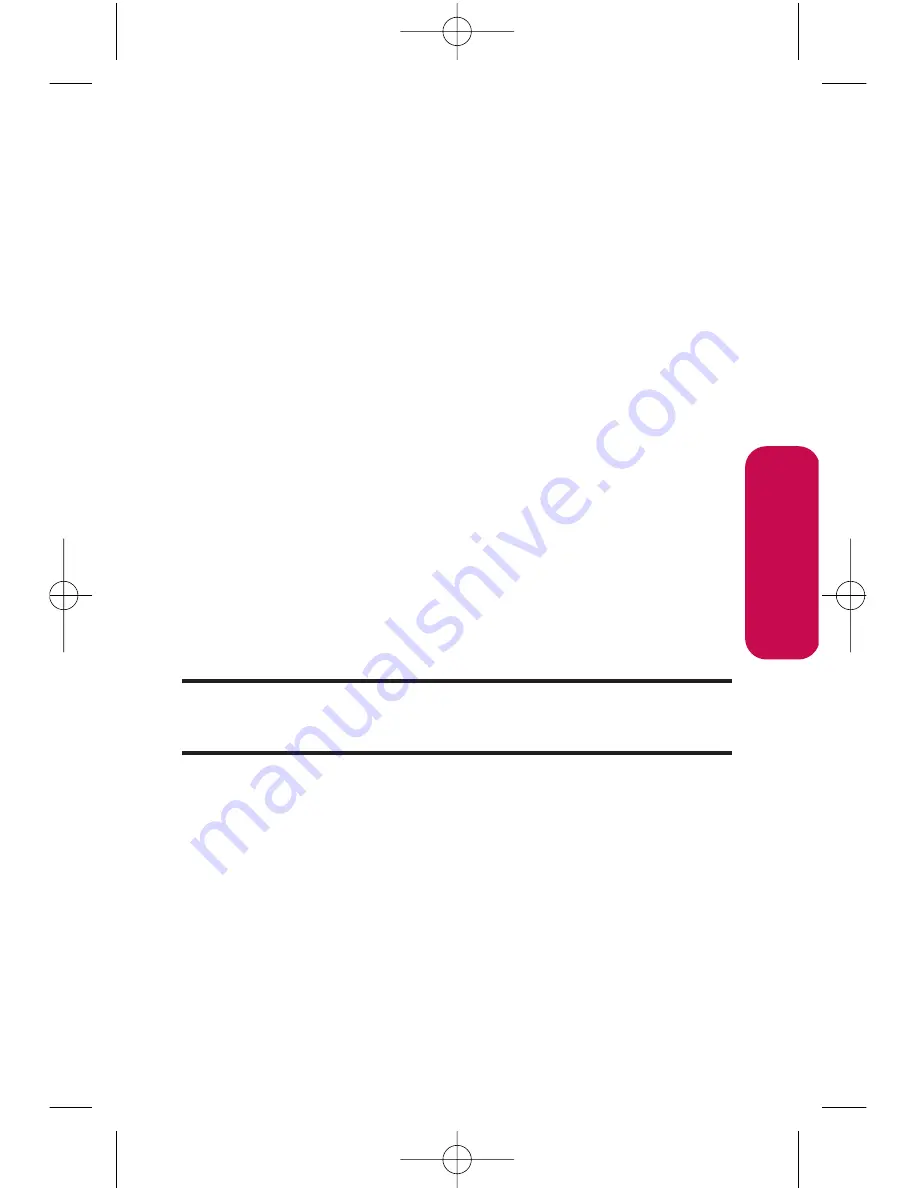
Section 2I: Using Your Phone’s Built-in Camera
99
䡲
Assign
to assign the picture to a phone task. Select
an option:
䡲
Picture ID
to assign the picture to a Contacts entry.
䡲
Screen Saver
to use the picture as a screen saver.
䡲
Incoming Calls
to display the picture for all
incoming calls.
䡲
Delete
to delete the picture you just took.
䡲
Post to Service
to send the image to a number of
popular third-party Web image services.
䡲
Review/Send Media
to go to the In Phone Folder to
review your saved pictures.
䡲
Take New Picture
to return to Camera mode to take
another picture.
To take a picture with the phone closed:
1.
Press and hold the side camera button to activate camera
mode.
2.
Point the camera lens at your subject. (You can check the
picture framing through the external display screen.)
Note:
When taking a picture with the phone closed, the subject image
appears in reverse on the external display. The captured image will not be
saved in reverse.
3.
Press the side camera button to take the picture. (The
picture will automatically be saved in the In Phone Folder.)
C
amer
a
LG350BR_Phone Guide_1.1.qxd 2/13/07 9:20 AM Page 99
Summary of Contents for LG350BR
Page 2: ...L LG G L LG G3 35 50 0B BR R P Ph ho on ne e G Gu ui id de e ...
Page 7: ......
Page 13: ...vi ...
Page 14: ...Getting Started Section 1 ...
Page 19: ...6 ...
Page 20: ...Section 2 Your Phone ...
Page 139: ...126 LG350BR_Phone Guide_1 1 qxd 2 13 07 9 20 AM Page 126 ...
Page 140: ...Section 3 Service Features LG350BR_Phone Guide_1 1 qxd 2 13 07 9 20 AM Page 127 ...
Page 177: ...164 LG350BR_Phone Guide_1 1 qxd 2 13 07 9 21 AM Page 164 ...






























