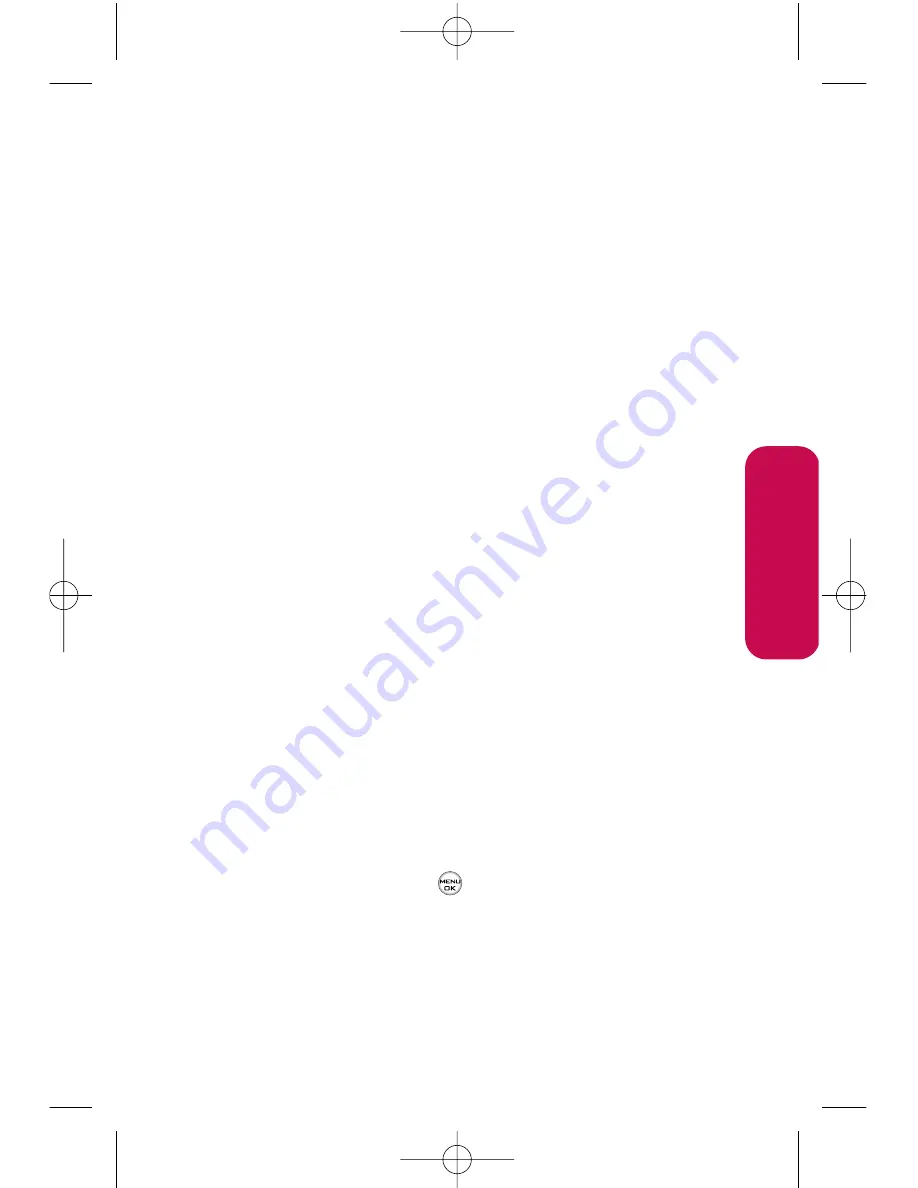
Section 2I: Using Your Phone’s Built-in Camera
109
䡲
Upload All
to upload all videos in the In Phone
folder.
䡲
Assign
to assign the video as an animated screen
saver or ringer.
䡲
Screen Saver
to display the currently highlighted
picture as a screen saver.
䡲
Ringers
to display the picture for all incoming
calls.
䡲
Delete
to delete video in the In Phone folder.
䡲
Post to Service
to send the image to a number of
popular third-party Web image services.
䡲
Review/Send Media
to display the videos saved in the
In Phone folder and/or to send the video.
䡲
Take New Video
to return to camcorder mode.
Video Mode Options
When the phone is open and in camcorder mode, press
Options
(right softkey) to display additional camera options:
䢇
Video Light
to activate the video light.
䢇
Color Tone
Press the navigation key right or left to select
Normal
,
Black & White
,
Negative
, or
Sepia
(default setting
is
Normal
).
䢇
Image Controls
to select from the following options:
䡲
Brightness
to select
Auto
or
Manual
brightness
control. If you select
Manual
, press the navigation
key right (increase) or left (decrease) to select a
setting and press
to apply the selected setting.
䡲
White Balance
to adjust white balance based on
changing conditions. Select from
Auto, Tungsten,
Fluorescent, Sunny,
or
Cloudy
.
C
amer
a
LG350BR_Phone Guide_1.1.qxd 2/13/07 9:20 AM Page 109
Summary of Contents for LG350BR
Page 2: ...L LG G L LG G3 35 50 0B BR R P Ph ho on ne e G Gu ui id de e ...
Page 7: ......
Page 13: ...vi ...
Page 14: ...Getting Started Section 1 ...
Page 19: ...6 ...
Page 20: ...Section 2 Your Phone ...
Page 139: ...126 LG350BR_Phone Guide_1 1 qxd 2 13 07 9 20 AM Page 126 ...
Page 140: ...Section 3 Service Features LG350BR_Phone Guide_1 1 qxd 2 13 07 9 20 AM Page 127 ...
Page 177: ...164 LG350BR_Phone Guide_1 1 qxd 2 13 07 9 21 AM Page 164 ...






























