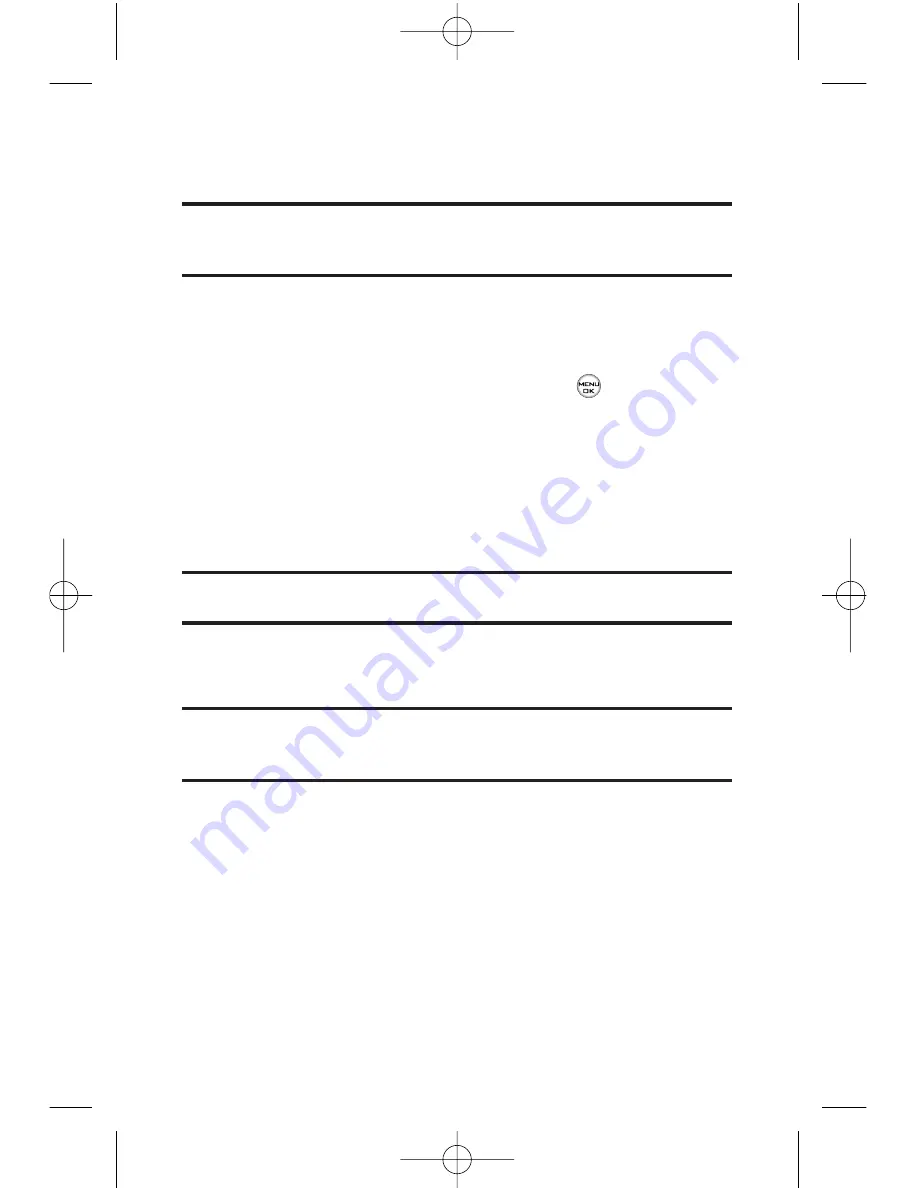
106
Section 2I: Using Your Phone’s Built-in Camera
䡲
Upload All
to upload all pictures in the In Phone
folder.
Note:
If this is the first time you have accessed the Picture Messaging
account, you will be prompted to create your Picture Messaging password.
See “Creating Your Picture Messaging Password”.
䢇
Assign
䡲
Picture ID
to display the currently highlighted picture
for incoming calls from a specific Contacts entry.
Select the desired entry and press
.
䡲
Screen Saver
to display the currently highlighted
picture as a screen saver.
䡲
Incoming Calls
to display the picture for all incoming
calls.
䡲
Ringers
to display the picture for all incoming calls.
(videos only)
Note:
Pictures assigned as Picture ID or Screen Savers will automatically be
copied to the
In Phone
folder.
䢇
Delete
to delete pictures in the In Phone Folder. Select
Delete selection,
or
Delete all
.
Note:
Deleting pictures will free up memory space in your phone to enable
you to take more pictures. Once deleted, pictures cannot be uploaded to
your online Picture Messaging account or assigned to phone tasks.
䢇
Post to Service
to send the image to a number of popular
third-party Web image services.
䢇
Details/Edit
to display the following options:
䡲
Text Caption
to edit the selected picture’s caption.
䡲
Picture/Video Info
to display information such as the
picture’s caption, time/date, and size.
䡲
Rotate
to rotate the selected picture. To rotate, press
Options
(right softkey).
LG350BR_Phone Guide_1.1.qxd 2/13/07 9:20 AM Page 106
Summary of Contents for LG350BR
Page 2: ...L LG G L LG G3 35 50 0B BR R P Ph ho on ne e G Gu ui id de e ...
Page 7: ......
Page 13: ...vi ...
Page 14: ...Getting Started Section 1 ...
Page 19: ...6 ...
Page 20: ...Section 2 Your Phone ...
Page 139: ...126 LG350BR_Phone Guide_1 1 qxd 2 13 07 9 20 AM Page 126 ...
Page 140: ...Section 3 Service Features LG350BR_Phone Guide_1 1 qxd 2 13 07 9 20 AM Page 127 ...
Page 177: ...164 LG350BR_Phone Guide_1 1 qxd 2 13 07 9 21 AM Page 164 ...






























