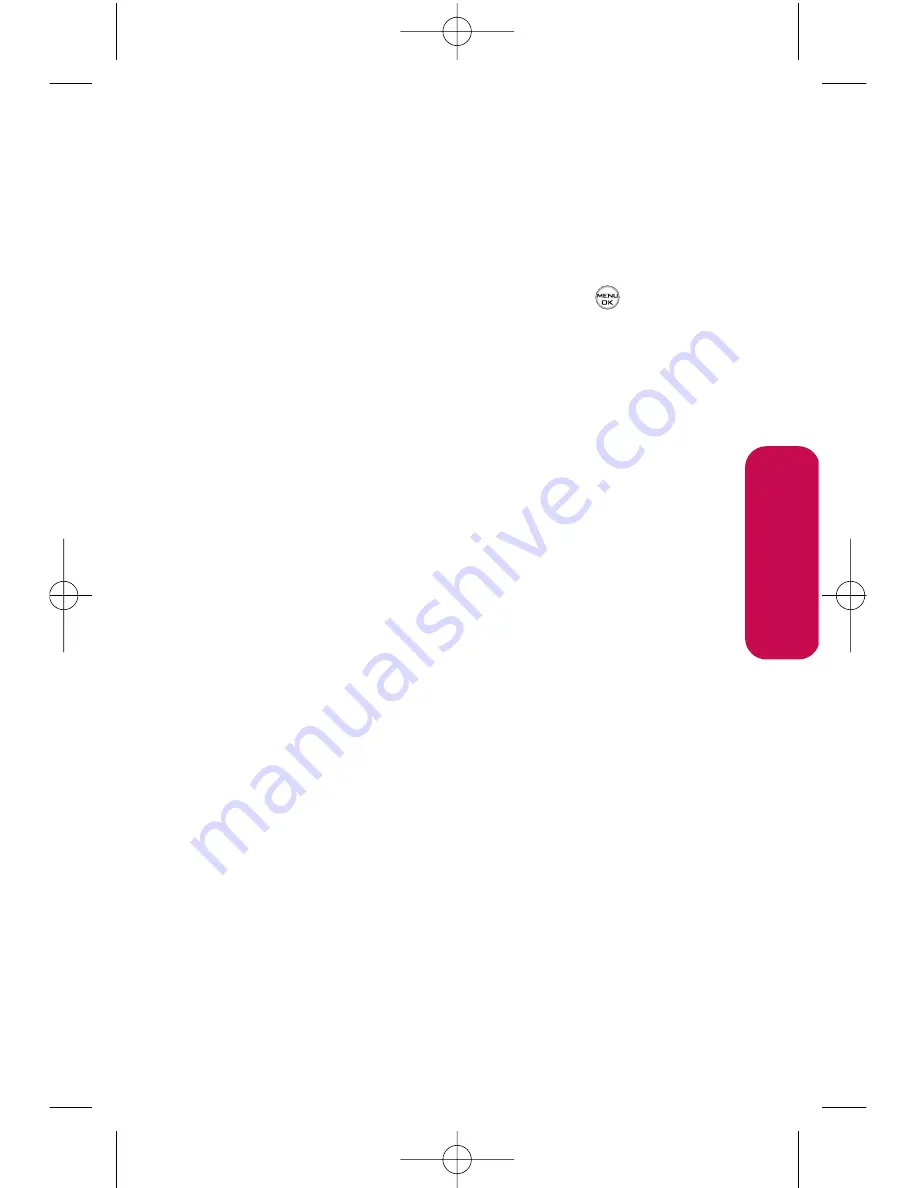
Section 2I: Using Your Phone’s Built-in Camera
115
Accessing Online Picture Options From Your Phone
1.
Select a picture from your online Picture Mail. (See
“Managing Online Pictures and Videos From Your Phone”.)
2.
Select
Options
(right softkey) to display options.
3.
To select an option, highlight it and press
.
䢇
For pictures:
䡲
Send
to send the selected picture to others.
䡲
Assign
⽧
Picture ID
to assign the picture to a Contacts entry.
⽧
Screen Saver
to use the picture as a screen saver.
⽧
Incoming Calls
to display the picture for all
incoming calls.
䡲
Delete
⽧
Delete Selection
to delete the selected picture.
⽧
Delete All
to delete all pictures.
䡲
Order Prints
to order printed copies of your online
pictures.
⽧
Prints By Mail
to order prints that will be sent to
you by mail.
⽧
Print@Retail
to order prints that you can pick up at
leading photo centers.
䡲
Post to Service
to upload your image to a third-party
online service. (Contact individual services for
details.)
䡲
Save to
⽧
My Album
to save to My Album.
⽧
My Content
to save to My Content.
䡲
Copy/Move
to copy or move pictures to a selected
album.
C
amer
a
LG350BR_Phone Guide_1.1.qxd 2/13/07 9:20 AM Page 115
Summary of Contents for LG350BR
Page 2: ...L LG G L LG G3 35 50 0B BR R P Ph ho on ne e G Gu ui id de e ...
Page 7: ......
Page 13: ...vi ...
Page 14: ...Getting Started Section 1 ...
Page 19: ...6 ...
Page 20: ...Section 2 Your Phone ...
Page 139: ...126 LG350BR_Phone Guide_1 1 qxd 2 13 07 9 20 AM Page 126 ...
Page 140: ...Section 3 Service Features LG350BR_Phone Guide_1 1 qxd 2 13 07 9 20 AM Page 127 ...
Page 177: ...164 LG350BR_Phone Guide_1 1 qxd 2 13 07 9 21 AM Page 164 ...






























