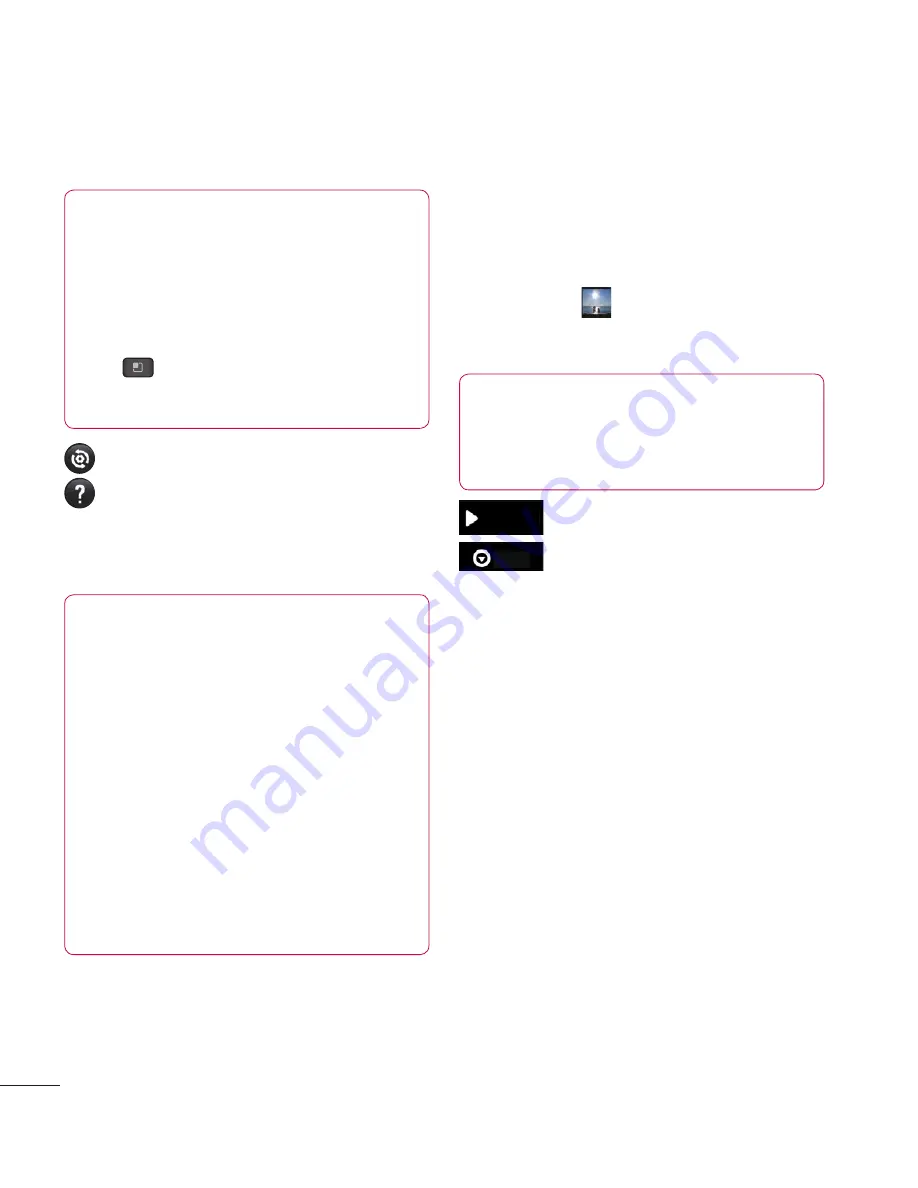
54
NOTE
This function uses wireless networks.
You need to checkmark Use wireless
networks.
From the Home screen, tap the
Menu
Key
>
Settings
>
Location &
security
>
Use wireless networks
.
– Restore all camera default settings.
– Tap whenever you want to know how
a function operates. This will provide
you a quick guide.
NOTE
• When you exit the camera, some
settings will return to their defaults.
Check the camera settings before
you take your next photo.
• The settings menu is superimposed
over the viewfi nder, so when you
change elements of the image
colour or quality, you will see a
preview of the image change behind
the settings menu.
Viewing your saved photos
You can access your saved photos from
within the camera mode. Just tap the
Gallery button
and your Gallery will be
displayed.
TIP
Flick left or right to view other photos
or videos.
SlideShow
– Tap to see slide show.
Menu
– Tap to access the following
options:
Share
to share the picture
via various methods such as
Bluetooth or Messaging.
Delete
- to delete the picture.
More
- to access options such
as
Details
,
Set as
,
Crop
,
Rotate left
,
Rotate right
.
Setting a photo as wallpaper
1
Tap the photo you want to set as wallpaper
to open it.
2
Tap the screen to open the options menu.
3
Tap
Menu
>
More
>
Set as
>
Wallpaper
.
4
Crop the image as desired and tap
Save
.
Camera
















































