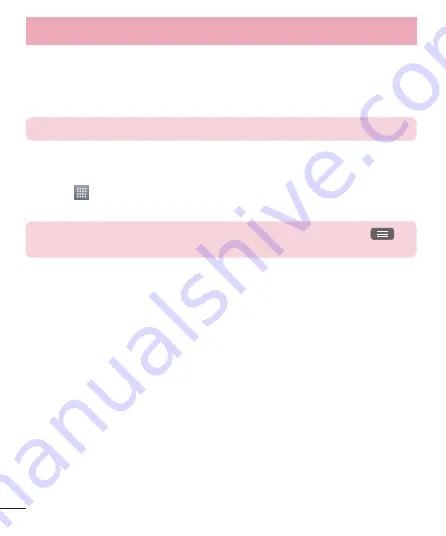
34
Connecting to Networks and Devices
Send data using the Bluetooth wireless feature
1
Select a file or item, such as a contact, calendar event or media file from
an appropriate application or from
Downloads
.
2
Select the option for sending data via Bluetooth.
NOTE:
The method for selecting an option may vary by data type.
3
Search for and pair with a Bluetooth-enabled device.
Receive data using the Bluetooth wireless feature
1
Touch
>
Apps
tab >
Settings
> set
Bluetooth
to
ON
and touch your
phone's name to make it visible to other devices.
NOTE:
To select the length of time that your device will be visible, touch
>
Visibility timeout
.
2
Select
Pair
to confirm that you are willing to receive data from the
device.
Sharing your phone's data connection
USB tethering and portable Wi-Fi hotspot are great features when there
are no wireless connections available. You can share your phone's mobile
data connection with a single computer via a USB cable (USB tethering).
You can also share your phone's data connection with more than one
device at a time by turning your phone into a portable Wi-Fi hotspot.
When your phone is sharing its data connection, an icon appears in the
status bar and as an ongoing notification in the notifications drawer.
For the latest information about tethering and portable hotspots,
including supported operating systems and other details, visit http://www.
android.com/tether.
Summary of Contents for LG-E415g
Page 1: ...ESPAÑOL MFL67794540 1 0 Guía del usuario LG E415g www lg com ...
Page 2: ......
Page 113: ...111 ...
Page 114: ......
Page 115: ...ENGLISH User Guide LG E415g www lg com ...
Page 116: ......
Page 221: ...105 ...
Page 222: ......
















































