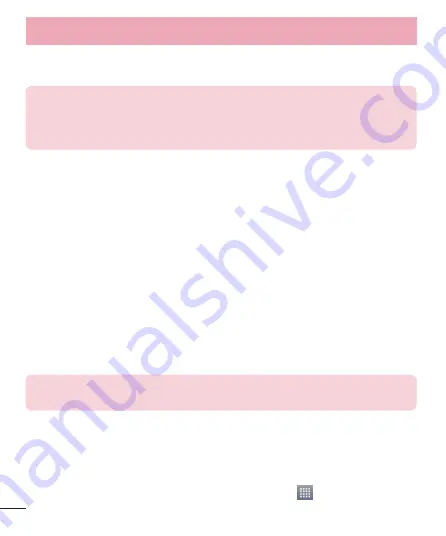
36
Security
menu to remove security from your Wi-Fi network.
5
Touch
Save
.
ATTENTION!
If you set the security option as Open, you cannot prevent
unauthorised usage of online services by other people and additional charges
may be incurred. To avoid unauthorized usage, you are advised to keep the
security option active.
PC connections with a USB cable
Learn to connect your device to a PC with a USB cable in USB connection
modes. By connecting the device to a PC you can directly transfer data to
and from your device and use the PC software (LG PC Suite).
Syncing your phone with your computer
To synchronize your phone with your PC using the USB cable, you need to
install the PC software (LG PC Suite) on your PC. Download the program
from the LG website (www.lg.com).
1
Use the USB data cable to connect your phone to the PC. The USB
connection type list will appear; select the LG software.
2
Run the LG PC Suite program on your PC. Refer to the PC software (LG
PC Suite) help for more information.
NOTE:
The LG integrated USB driver is required to connect an LG device to a PC.
It is installed automatically when you install the LG PC Suite software.
Transferring music, photos and videos using the USB mass storage
mode
1
Connect the your phone to a PC using a USB cable.
2
If you haven't installed the LG Android Platform Driver on your PC, you
will need to manually change the settings. Touch
>
Apps
tab >
Connecting to Networks and Devices
Summary of Contents for LG-E415g
Page 1: ...ESPAÑOL MFL67794540 1 0 Guía del usuario LG E415g www lg com ...
Page 2: ......
Page 113: ...111 ...
Page 114: ......
Page 115: ...ENGLISH User Guide LG E415g www lg com ...
Page 116: ......
Page 221: ...105 ...
Page 222: ......
















































