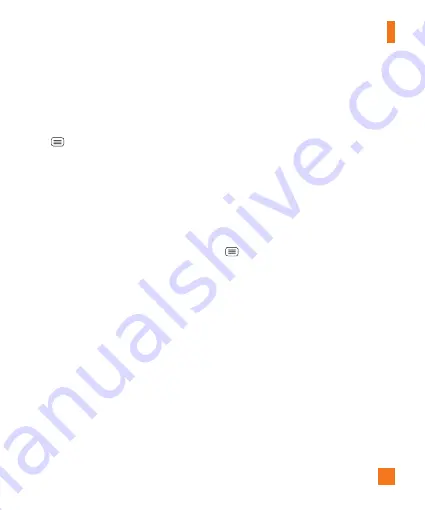
9
and level are displayed on the screen.
To monitor and control what uses the
battery
1
From the Home screen, tap the
Menu Key
and tap
All settings
>
General
tab
>
Battery
.
2
Tap the battery icon.
3
A list all of the applications or services using
battery power from the greatest amount of
energy used to the least amount. You can
also use it to turn off applications or services
if they are consuming too much power. Tap
any of the listed items for more options.
3. Installing an Open Source
Operating System
Installing an open source operating system
on your phone and not using the operating
system provided by the manufacturer can
cause your phone to malfunction.
%
Warning
If you install and use an operating
system other than the one provided
by the manufacturer, your phone is no
longer covered by the warranty.
To protect your phone and personal data,
download applications only from trusted
sources, such as Play Store. If some
applications are not properly installed
on your phone, your phone may not work
properly- or serious errors may occur. You
will need to uninstall those applications
and all of its data and settings from the
phone.
4. Using a Screen Lock
Set a screen lock to secure your phone. To set
the screen lock, follow the process below.
From the Home screen, tap the
Menu Key
, tap
Lock screen settings
>
Select
screen lock
and select a desired screen lock
from
None, Swipe, Face Unlock
,
Pattern
,
PIN
and
Password
.
%
NOTE
In case that you have trouble with Face
Unlock, you can unlock the screen a Backup
Pattern or PIN.
%
Warning
Take precautions when using an unlock
Pattern, PIN, or Password. It is very
important that you remember the screen
unlock information you set. You are
allowed 5 attempts to enter your screen
unlock information. If you used up all 5
Important notice










































