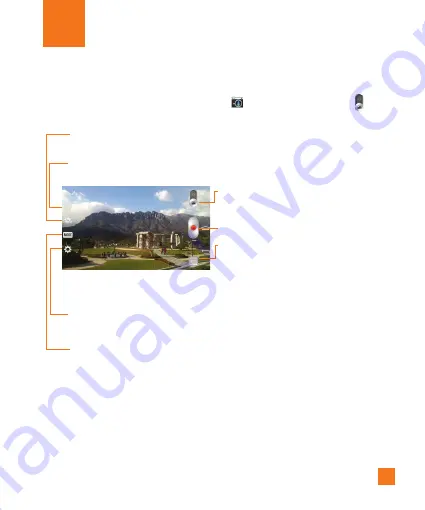
51
Video Camera
Getting to know the viewfinder
To open the Video Camera application, tap
Camera
on the Home screen and slide down.
Recording mode
- Allows you to change the recording mode to
Normal
,
Live
effect
,
Dual recording
or
Tracking zoom
.
Settings
– Tap to open the settings menu. See
Using the advanced settings
on
page 52.
Mode Switch
– Touch and slide to switch
between Camera mode and
Video mode.
Record
– Allows you to start recording.
Gallery
– This enables you to access your
saved photos and videos from
within the video camera mode.
Simply tap and your Gallery will
appear on the screen.
%
TIP
When recording a video, place two fingers on the screen and pinch to use
the Zoom function.
Swap camera
– Allows you to swap between the rear camera lens and the
front camera lens.
Flash
–
Tap to turn the flash
On, Off
or set it to
Auto.
down.
Recording mode
- Allows you to change the recording mode to
Normal
,
Live
effect
,
Dual recording
or
Tracking zoom
.
Settings
– Tap to open the settings menu. See
Using the advanced settings
on
page 52.
Mode Switch
– Touch and slide to switch
between Camera mode and
Video mode.
Record
– Allows you to start recording.
Gallery
– This enables you to access your
saved photos and videos from
within the video camera mode.
Simply tap and your Gallery will
appear on the screen.
%
TIP
When recording a video, place two fingers on the screen and pinch to use
the Zoom function.
Swap camera
– Allows you to swap between the rear camera lens and the
front camera lens.
Flash
–
Tap to turn the flash
On, Off
or set it to
Auto.






























