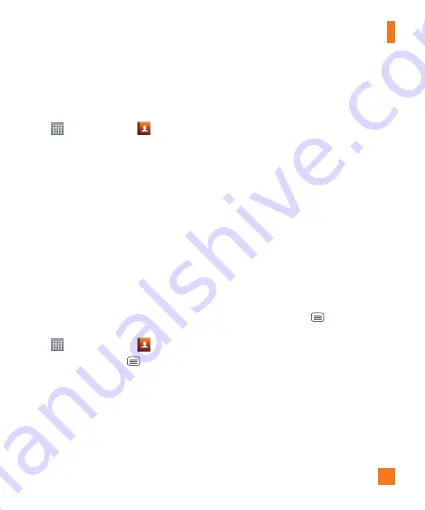
39
To remove a contact from your favorites
list
1
From the Home screen, tap the
Apps Key
and then
Contacts
.
2
Tap the
Favorites
tab.
3
Tap a contact to view its details.
4
Tap the gold star to the right of the
contact’s name. The star turns grey
and the contact is removed from your
favorites.
Joining and Separating
Contacts
When you have two or more entries for
the same contact, you can join them into a
single entry. You can also separate contacts
that were joined.
1
From the Home screen, tap the
Apps Key
and then
Contacts
.
2
Tap the
Menu Key
>
Join contacts
.
3
Select a tab at the top of the screen.
•
Tap
Join suggestion
to select entries
to merge.
•
Tap
Joined contacts
to select entries
to separate.
4
Checkmark the entry (or entries) you want
to join or separate, then tap the
Join
or
Separate
button.
AT&T Address Book (AAB)
AT&T Address Book (AAB) is an application
that automatically syncs your contacts to an
online address book for safekeeping! When
you first turn on the phone or change your SIM
card and open Contacts, the AAB application
is displayed.
After signing up for this service, your
information is synced on a regular basis.
You can find more information on this service
and access your online address book at
www.att.com/addressbook. You can find
the synchronization menu for the service by
tapping the
Menu Key
>
All
settings
>
General
tab >
Accounts & sync
>
AT&T
Address Book
.
Contacts
















































