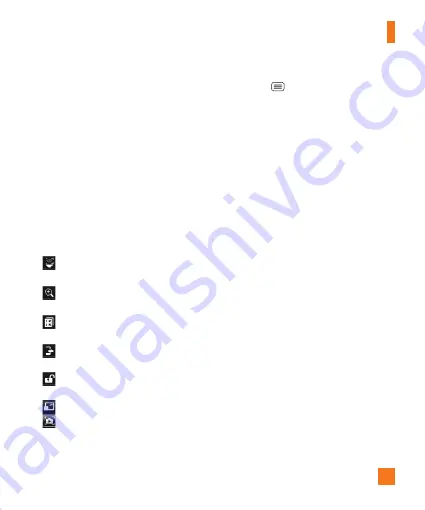
53
Volume key
- Set how to use the volume
key. Choose from
Record
or
Zoom
.
Help
- Touch this if you want to know how
this function works. This icon will provide
you with a quick guide.
Reset
- Restore all video camera default
settings.
After recording a video
Touch the image preview at the bottom of the
screen to view the last video you recorded. The
following options are available while playing
the video.
–
Increases the volume in the selected
area during video playback.
–
Records a video while keeping the zoom
locked in on a specific object.
–
Enables an overlay on your phone's
display for easy multitasking.
– Tap
to share your video using the
SmartShare function.
–
Locks the touch keys to prevent
unintentional touches.
–
Allows you to adjust the screen ratio.
–
Captures a screen shot while playing
a video.
Menu Key
-
Tap to access
Subtitles,
Play speed, Share, Trim, Delete,
Settings, Details,
and
Help.
%
NOTE
Additional charges may apply when
multimedia messages are downloaded
while roaming.
Watching your saved videos
1
In the viewfinder, tap the image preview at
the bottom of the camera screen.
2
Your Gallery will appear on the screen.
3
Tap a video to play it automatically.
Adjusting the volume when
viewing a video
To adjust the volume of a video while it is
playing, use the Volume Keys on the back side
of the phone.
Video Camera
















































