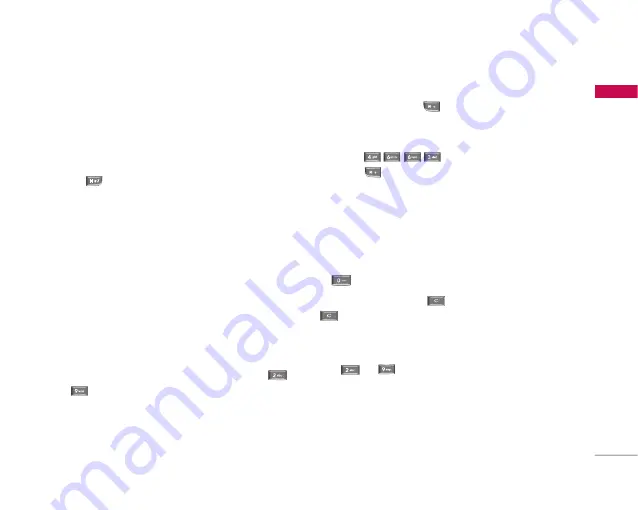
27
Gener
al F
unctions
Changing the text input mode
1. When you are in a field that allows characters to
be entered, you will notice the text input mode
indicator in the upper right corner of the LCD
screen.
2. Press
to switch between T9Abc, T9abc, Abc,
abc and 123.
Using the T9 Mode
The T9 predictive text input mode allows you to
enter words easily with a minimum number of key
presses. As you press each key, the handset begins
to display the characters that it thinks you are typing
based on a built-in dictionary. As new letters are
added, the word changes to reflect the most likely
candidate from the dictionary.
1. When you are in the T9 predictive text input
mode, start entering a word by pressing keys
to
. Press one key per letter.
]
The word changes as letters are typed.
Ignore what’s on the screen until the word is
typed completely.
]
If the word is still incorrect after typing
completely, press
once or more to scroll
through the other word options.
Example
Press to
type
Good
.
Press to
get
Home
.
]
If the desired word is missing from the word
choices list, add it by using the ABC mode.
2. Enter the whole word before editing or deleting
any keystrokes.
3. Complete each word with a space by pressing
.
To delete letters, press
. Press and hold down
to erase entire words.
Using the ABC Mode
Use
to
to enter your text.
1. Press the key labelled with the required letter:
]
Once for the first letter.
]
Twice for the second letter.
]
And so on.
















































