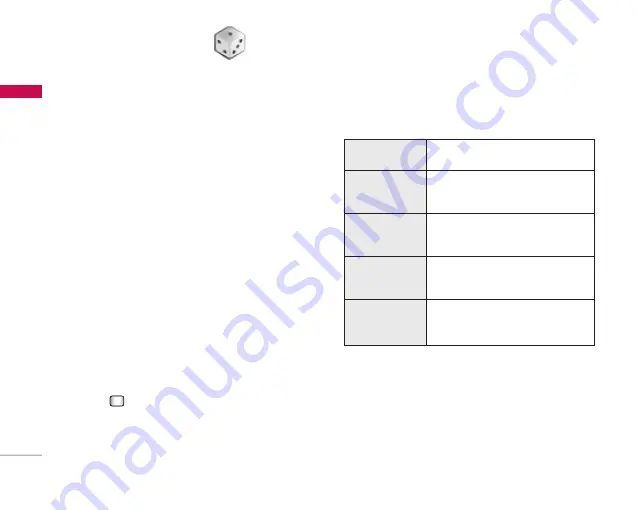
30
Entertainment
Ent
er
tainment
Games & Applications
Menu 1.1
You can easily download games and other
applications in this menu. It has two folders,
Games
and
Applications,
as default. Each folder has an
embedded link for downloading games or
applications. Please note that additional costs may
be incurred when using online services. You can
create a folder using the left soft key [Options].
Mobile TV
Menu 1.2
You can access live Vodafone TV channels and video
clips by selecting this menu. Contact your service
provider for further information.
Java settings
Menu 1.3
Activating a profile
1. Move the cursor to the profile which you would
like to activate.
2. Press
or select
Activate
from the
Options
menu.
Adding a new profile
1. Select
Add new
from the
Options
menu.
The following items need to be configured.
2. Press the right soft key [Done] to save any
configuration changes.
You can edit or delete a profile by selecting
Edit
and
Delete
from
Options
menu.
Enter an account name for the profile.
Service name
Choose from the given list of connection
modes. (Default is TCP with Proxy)
Connection mode
Enter the WAP Gateway IP address provided
by the operator. (e.g. 195. 115. 025. 129)
IP address
Port details are provided by the operator,
depending upon the
Connection mode
.
Proxy server port
Access point setting for the corresponding
service. (For more details on adding or editing
a new access point, refer to page 90.)
Access point






























