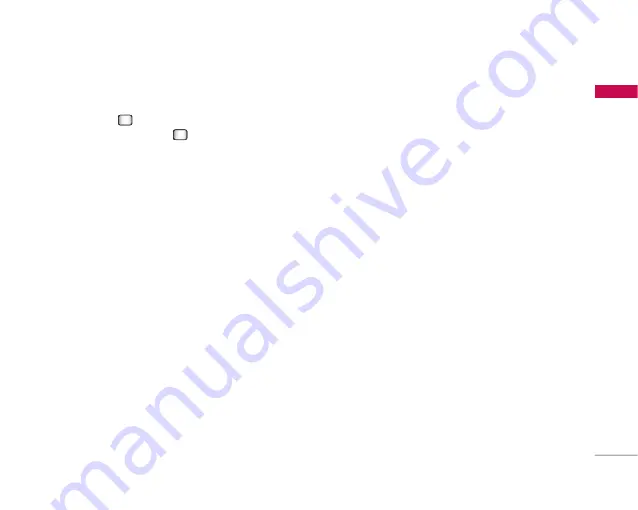
53
My F
ile
s
When option
1. Play
is selected, the video clip will
be played with the Media Player. To pause the
playback, press
during the playback. To resume
the paused playback, press
once again.
To capture the screen shot, press the right soft key
[Capture] when the playback is paused.
To view the current playback in full screen, press the
right soft key during the playback.
To return to the previous screen size, press the right
soft key once again in full screen mode.
When viewing video clips in the Media Player, the
following options are available:
]
Pause/Play:
You can play or pause playing a file
for a moment.
]
Send:
You can send the video via Message, Email
or Bluetooth if the file is not protected by Digital
Rights Management (DRM).
]
Go to list:
Goes back to the list.
]
Delete:
Deletes the selected video.
]
Sound theme:
You can set a video as the voice
ringtone or video ringtone.
]
Wide view:
You can view the video in wide view
mode.
]
Mute/Unmute:
If the Volume is set to more than
0, Mute mode is activated and if the Volume is set
to 0, the Unmute mode is activated.
]
Capture:
You can save what is on the paused
screen as an image file (only possible in Pause
mode).
]
Set repeat:
You can set the repeat option
(None/Current file/All files).
]
Move to file
- Previous file:
Plays the previous video file.
- Next file:
Plays the next video file.
]
Player skin:
You can select the player skin
between
Default skin
and
Cool summer
.
]
File info.:
You can check information on files being
played (File name, Size, Date, Type, Duration,
Protection).
















































