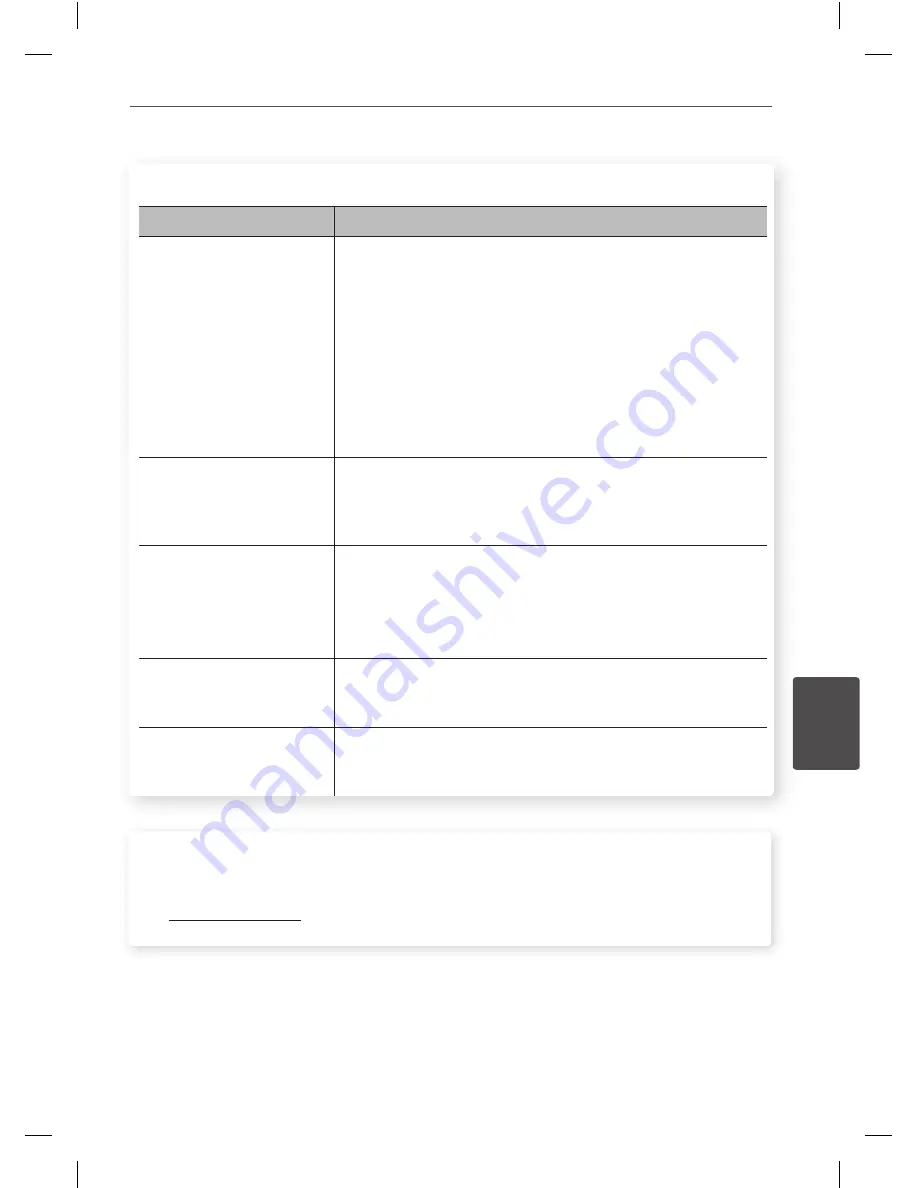
95
Troubleshooting
Trouble
shoo
ting
6
Network
Symptoms
Cause & Solution
BD-LIVE feature does not
work.
• The connected USB storage may not have enough space.
Connect the USB storage with at least 1GB free space.
• Ensure that the unit is correctly connected to the local area
network and can access the internet (see pages 22-27).
• Your broadband speed may not be fast enough to use the
BD-Live features. Contact your Internet Service Provider
(ISP) and increase the broadband speed to suit the unit’s
requirements.
• The [BD-LIVE connection] option in the [Setup] menu is set
to [Prohibited]. Set the option to [Permitted].
Streaming video services
(such as YouTube™, etc.)
are often stop or “buffer”
during playback.
• Your broadband service speed may not be fast enough to
stream video services. Contact your Internet Service Provider
(ISP) and increase the broadband speed to suit the unit’s
requirements.
Shared folder or files from
your PC or a media server
are not displayed on the
[My Media] menu.
• The firewall or anti-virus software on your media server is
running. Turn off the firewall or anti-virus software running
on your PC or media server.
• The unit is not connected to the local area network that your
PC or the media server are connected.
Cannot connect the player
to the access point or
wireless LAN router.
• The wireless communication may be interrupted from
household devices that are using radio frequencies. Move
the player away from them.
Access point is not
displayed on the “Access
point name” list.
• The access point or wireless LAN router may not broadcast
its SSID. Set your access point to broadcast its SSID through
your computer.
Customer Support
You can update the unit using the latest software to enhance the products operation and/or
add new features. To obtain the latest software for this unit (if updates have been made), please
visit http://lgservice.com or contact LG Electronics customer care centre.
HR558SC-P.BDEULLK_ENG.indd 95
10. 8. 20. �� 8:16
















































