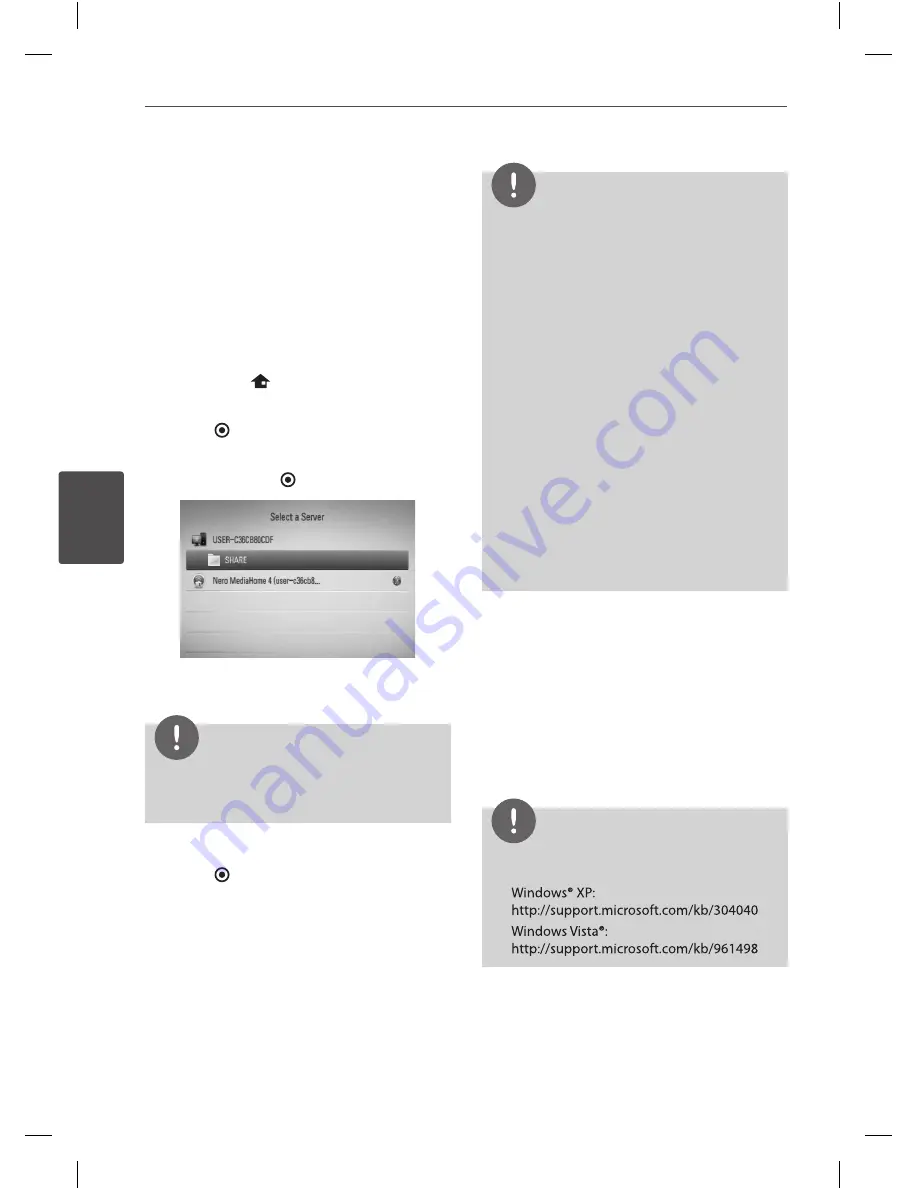
80
Operation
Oper
ation
4
Accessing a share folder from
your PC
1.
Start your PC that is connected on your
local area network.
2.
On your PC, share folders which contain
movie, photo or music files.
3.
On the player, check the network
connection and settings (pages 22-27).
4.
Press HOME (
).
5.
Select [Home Link] using
I
/
i
, and press
ENTER ( ).
6.
Select a share folder from the list using
U
/
u
,
and press ENTER ( ).
If you want to rescan available share folders,
press the green (G) coloured button.
NOTE
Depending on the share folder, this player may
need to input network user ID and password for
accessing the folder.
7.
Select a file using
U
/
u
/
I
/
i
, and press
ENTER ( ) to play the file.
NOTE
• The file requirements are described on page 10.
• You can use various playback functions. Refer to
pages 51-62.
• The thumbnail of the unplayable files can be
displayed in the [Home Link] menu, but those
cannot be played on this player.
• If there is an unplayable music file in the [Home
Link] menu, the player will skips the file and play
the next file.
• The subtitle file name and movie file name have
to be the same and located at the same folder.
• The playback and operating quality of the
[Home Link] function may be affected by your
home network condition.
• The files on removable media such as USB drive,
DVD-drive etc. on your PC may not be shared
properly.
• You may experience connection problems
depending on your PC’s environment.
PC requirements
• Windows® XP (Service Pack 2 or higher),
Windows Vista® (no Service Pack required)
Windows 7® (no Service Pack required)
• 1.2 GHz Intel® Pentium® III or AMD
Sempron™ 2200+ processors
• Network environment: 100 Mb Ethernet,
WLAN (IEEE 802.11b/g/n)
NOTE
If you use Windows® XP or Windows Vista®, visit link
below for more information on file share settings.
HR558SC-P.BDEULLK_ENG.indd 80
10. 8. 20. �� 8:16






























