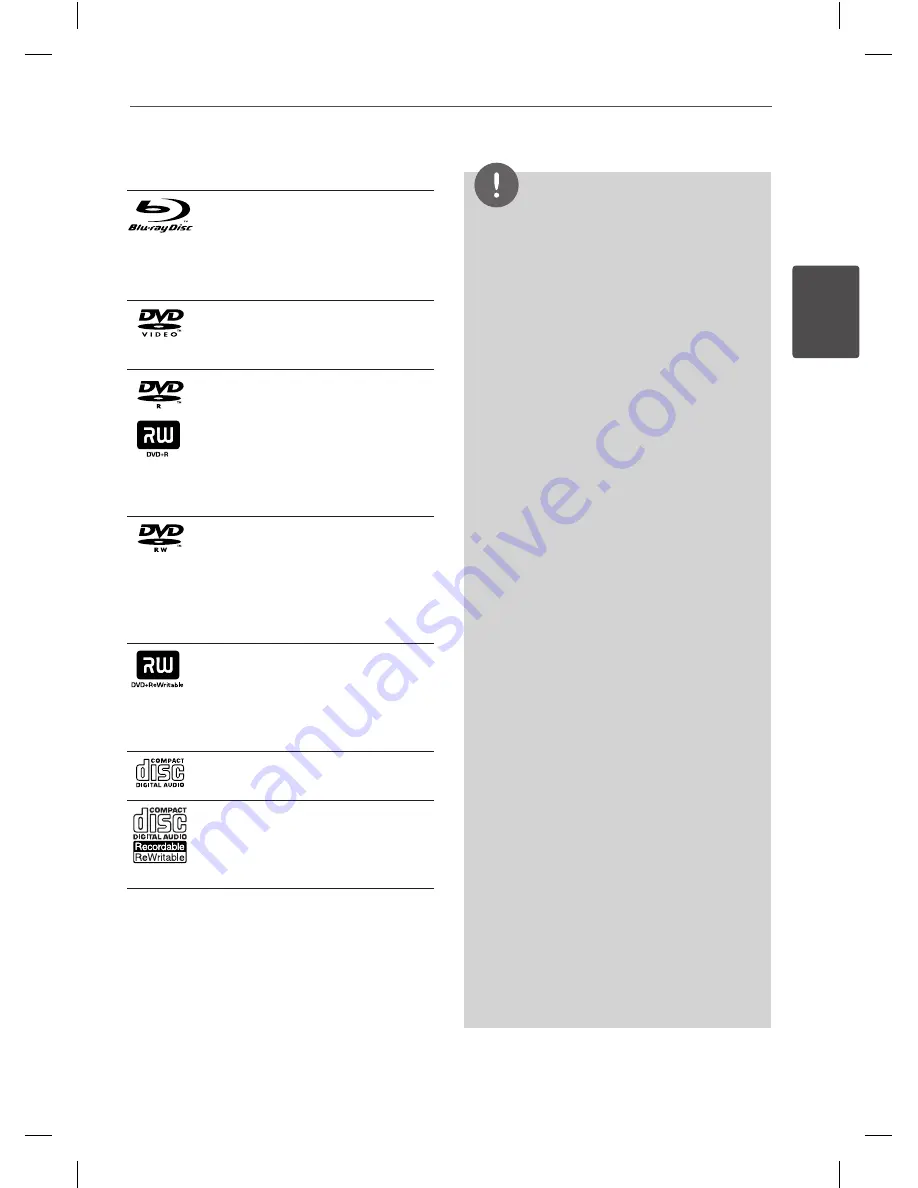
9
Preparation
P
repar
ation
2
Playable Discs
Blu-ray Disc
-
Discs such as movies that can
be purchased or rented.
-
BD-R/RE discs that contain
Movie, Music or Photo files.
DVD-VIDEO (8 cm / 12 cm disc)
Discs such as movies that can be
purchased or rented.
DVD±R (8 cm / 12 cm disc)
-
Video mode and finalized only
-
Supports the dual layer disc
also
-
Finalized AVCHD format
-
DVD±R discs that contain
Movie, Music or Photo files.
DVD-RW (8 cm / 12 cm disc)
-
VR mode, Video mode and
finalized only
-
Finalized AVCHD format
-
DVD-RW discs that contain
Movie, Music or Photo files.
DVD+RW (8 cm / 12 cm disc)
-
Video mode and finalized only
-
Finalized AVCHD format
-
DVD+RW discs that contain
Movie, Music or Photo files.
Audio CD (8 cm / 12 cm disc)
CD-R/RW (8 cm / 12 cm disc)
-
CD-R/RW discs that contain
audio titles, Movie, Music or
Photo files.
NOTE
• Depending on the conditions of the recording
equipment or the CD-R/RW (or DVD-R/RW)
disc itself, some CD-R/RW (or DVD
±
R/RW) discs
cannot be played on the unit.
• Depending on the recording software & the
finalization, some of recorded discs (CD-R/RW or
DVD
±
R/RW) may not be playable.
• BD-R/RE, DVD±R/RW and CD-R/RW discs
recorded using a personal computer or a DVD or
CD Recorder may not play if the disc is damaged
or dirty, or if there is dirt or condensation on the
player’s lens.
• If you record a disc using a personal computer,
even if it is recorded in a compatible format,
there are cases in which it may not play because
of the settings of the application software used
to create the disc. (Check with the software
publisher for more detailed information.)
• This unit requires discs and recordings to meet
certain technical standards in order to achieve
optimal playback quality.
• Pre-recorded DVDs are automatically set to
these standards. There are many different
types of recordable disc formats (including
CD-R containing MP3 or WMA files) and these
require certain pre-existing conditions to ensure
compatible playback.
• Hybrid disc have both BD-ROM and DVD (or CD)
layers on one side. On such discs, BD-ROM layer
will be only played back in this player.
• Customers should note that permission is
required in order to download MP3 / WMA files
and music from the Internet. Our company has
no right to grant such permission. Permission
should always be obtained from / guaranteed
by the copyright owner.
• You have to set the disc format option
to [Mastered] in order to make the discs
compatible with the LG players when formatting
rewritable discs. If you set the option to “Live
System”, the disc cannot be played on LG player.
(Mastered/Live File System : Disc format system
for windows Vista)
HR558SC-P.BDEULLK_ENG.indd 9
10. 8. 20. �� 8:14










































