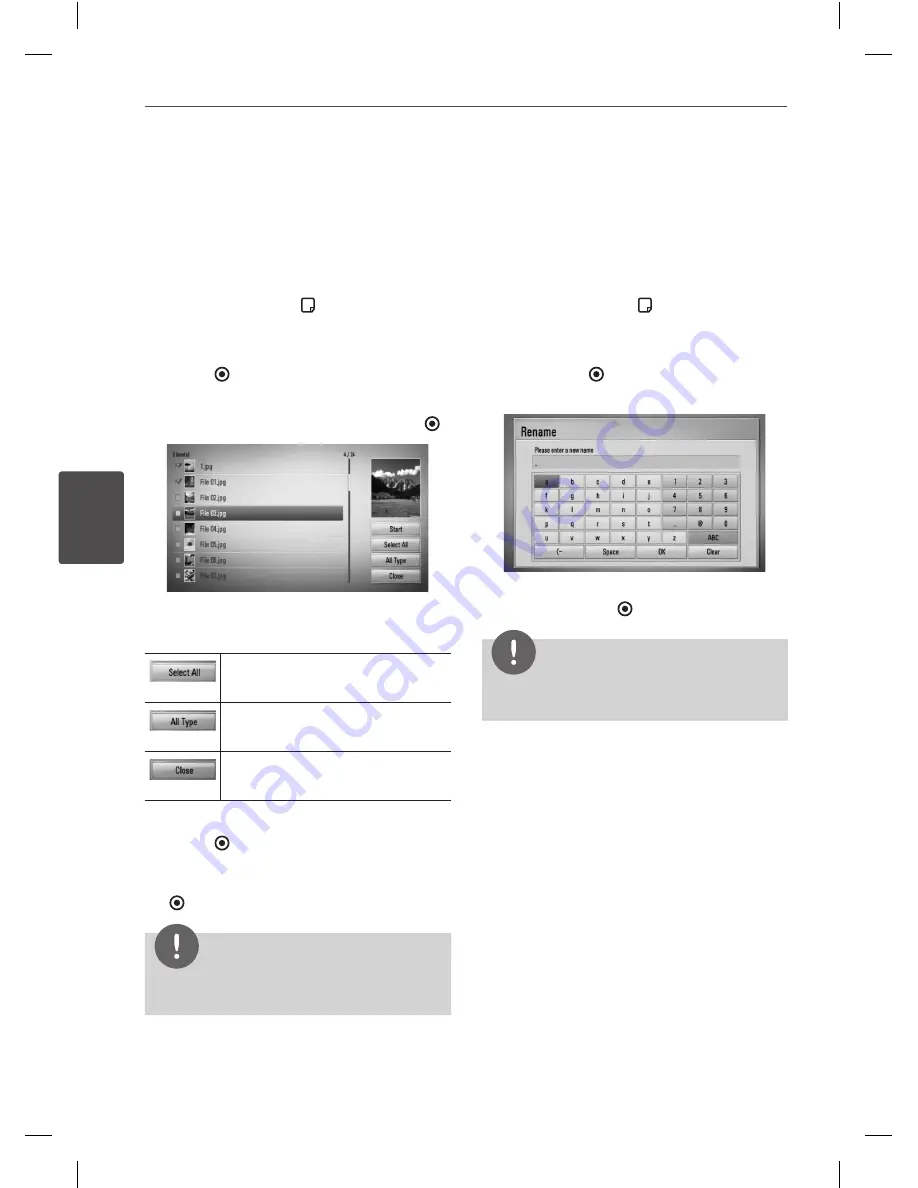
66
Operation
Oper
ation
4
Deleting a file(s)/folder(s)
You can delete file(s)/folder(s) from the internal
hard disk drive.
1.
Use
U
/
u
/
I
/
i
to select a directory that files
or a folders you want to delete are located.
2.
Press INFO/DISPLAY ( ) to display the
option menu.
3.
Use
U
/
u
to select [Delete] option, and press
ENTER ( ) to display the [Delete] menu.
4
Use
U
/
u
to select a file or a folder you wish
to copy on the menu, and press ENTER ( ).
Repeat this step to select files and folders as
many as you can.
Select all the files and folders on
the current directory.
Shows all type of files on the
screen. (Movie, Photo and Music)
Cancels the deletion and returns
to the previous screen.
5
Use
U
/
u
/
I
/
i
to select [Start], and press
ENTER ( ).
6
Use
I
/
i
to select [OK], and press ENTER
( ) to delete the selected files and folders.
NOTE
When the recording is proceeding with delete, it
can slow the delete.
Naming a file/folder
You can re-name a file or a folder in the internal
hard disk drive.
1.
Select a file or a folder contained in the
internal hard disk drive.
2.
Press INFO/DISPLAY ( ) to display the
option menu.
3.
Use
U
/
u
to select [Rename] option, and
press ENTER ( ) to display the virtual
keyboard.
Enter a new name using virtual keyboard,
and press ENTER ( ) while [OK] is selected.
NOTE
A just archived audio file(s) from an audio CD
may be unable to be renamed for a while.
HR558SC-P.BDEULLK_ENG.indd 66
10. 8. 20. �� 8:16
















































