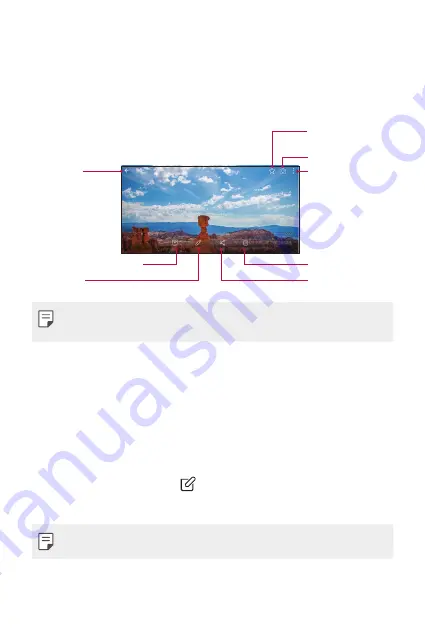
Useful Apps
63
Viewing pictures
The Gallery displays your pictures in folders. When some apps save a
picture, a folder is automatically created to contain the picture.
Pictures are displayed by the date they were created. Select a picture to
view it full screen. Scroll left or right to view the next or previous image.
Back to the
previous screen.
Write a memo on a photo.
Edit images.
Start the camera.
Add to or remove
from your favorites.
Share images.
Access additional
options.
Delete images.
Ţ
To display the menu items, gently tap the screen. To hide the menu
items, tap the screen again.
Zooming in and out
Use one of the following methods to zoom in and out on an image:
Ţ
Double-tap anywhere to zoom in and out.
Ţ
Spread two fingers apart on any place in the picture zoom in. Pinch in
to zoom out.
Writing a memo on the photo
1
While viewing a photo, tap
.
2
Write a memo on the photo and tap
SAVE
.
Ţ
Some photos may not support the photo memo feature.
Summary of Contents for GPad IV 8.0
Page 6: ...Custom designed Features 01 ...
Page 15: ...Basic Functions 02 ...
Page 52: ...Useful Apps 03 ...
Page 76: ...Settings 04 ...
Page 91: ...Appendix 05 ...
Page 97: ...For Your Safety 06 ...
Page 102: ...Safety Guidelines 07 ...
Page 117: ...Fonctions personnalisées 01 ...
Page 126: ...Fonctions de base 02 ...
Page 168: ...Applications utiles 03 ...
Page 194: ...Paramètres 04 ...
Page 211: ...Annexe 05 ...
Page 218: ...Pour votre sécurité 06 ...
Page 224: ...Directives de sécurité 07 ...
Page 236: ......
















































