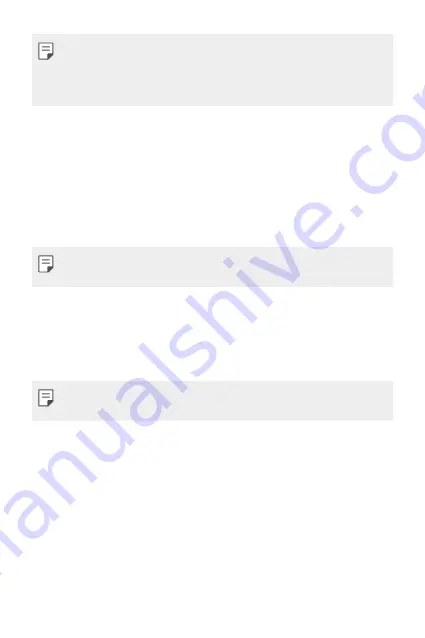
Basic Functions
47
Ţ
QPair works with devices running Android 4.1 or later. Some features
may be limited depending on your device model.
Ţ
Since QPair uses the Bluetooth function, it may not work normally if you
change the Bluetooth settings while QPair is in use.
2
Bluetooth connection will be turned on and you will be able to pair the
devices.
QPair features
Call notifications
: Sends the tablet a notification when the device
receives a call. The notification displays the caller’s number and allows you
to answer and decline the call. You can also change call settings, such as a
ringtone, ringtone volume, or send a decline message when you get a call.
Ţ
You can only receive calls supported by Bluetooth technology. Dialing a
call from the tablet using the QPair feature is not possible.
Message notifications
: Sends the tablet a notification when the device
receives a message. You can also change message settings, such as
message pop-up, message preview, and notification sound.
Social network notifications
: Displays a social networking notification on
your tablet’s Status Bar when it arrives on your device.
Ţ
To use this feature, enable the QPair social network notifications option
on your device.
transfer
: Saves your current in the tablet’s Gallery,
and then syncs the tablet’s Gallery with the Gallery on your device.
Transferring Data between a PC and Your Device
You can copy or move data between a PC and the device.
Transferring data
1
Connect your device to a PC using the USB cable that came with your
device.
2
Open the Notifications panel, tap the current USB connection, and
select
File transfer
.
Summary of Contents for GPad IV 8.0
Page 6: ...Custom designed Features 01 ...
Page 15: ...Basic Functions 02 ...
Page 52: ...Useful Apps 03 ...
Page 76: ...Settings 04 ...
Page 91: ...Appendix 05 ...
Page 97: ...For Your Safety 06 ...
Page 102: ...Safety Guidelines 07 ...
Page 117: ...Fonctions personnalisées 01 ...
Page 126: ...Fonctions de base 02 ...
Page 168: ...Applications utiles 03 ...
Page 194: ...Paramètres 04 ...
Page 211: ...Annexe 05 ...
Page 218: ...Pour votre sécurité 06 ...
Page 224: ...Directives de sécurité 07 ...
Page 236: ......
















































