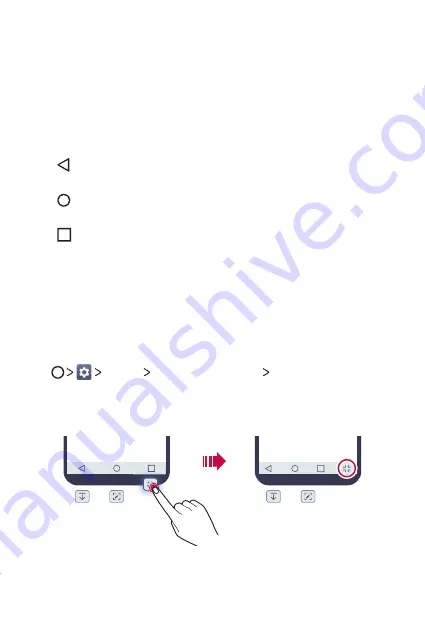
Basic Functions
34
Ţ
Folder
: Create folders to group apps by your preferences.
Ţ
Page icon
: Display the total number of Home screen canvases. Tap the
desired page icon to go to the page you selected. The icon reflecting
the current canvas will be highlighted.
Ţ
Quick access area
: Fix main apps at the bottom of the screen so that
they can be accessed from any Home screen canvas.
Ţ
Home touch buttons
-
: Return to the previous screen. Close the keypad or pop-up
windows.
-
: Tap to go to the Home screen. To launch Google search, touch
and hold.
-
: Tap to view a list of recently used apps or run an app from the
list. To delete all the recently used apps, tap
CLEAR ALL
. To use two
apps at the same time with the Multi-Window feature, touch and
hold the button while using an app.
Editing the Home Touch Buttons
You can rearrange the Home touch buttons or add frequently used
functions to the Home touch buttons area.
Tap
Display
Home touch buttons
Button combination
and customize the settings.
Ţ
Several functions, including QSlide, Notification panel and , are
provided. A maximum of two items can be added.
Summary of Contents for GPad IV 8.0
Page 6: ...Custom designed Features 01 ...
Page 15: ...Basic Functions 02 ...
Page 52: ...Useful Apps 03 ...
Page 76: ...Settings 04 ...
Page 91: ...Appendix 05 ...
Page 97: ...For Your Safety 06 ...
Page 102: ...Safety Guidelines 07 ...
Page 117: ...Fonctions personnalisées 01 ...
Page 126: ...Fonctions de base 02 ...
Page 168: ...Applications utiles 03 ...
Page 194: ...Paramètres 04 ...
Page 211: ...Annexe 05 ...
Page 218: ...Pour votre sécurité 06 ...
Page 224: ...Directives de sécurité 07 ...
Page 236: ......
















































