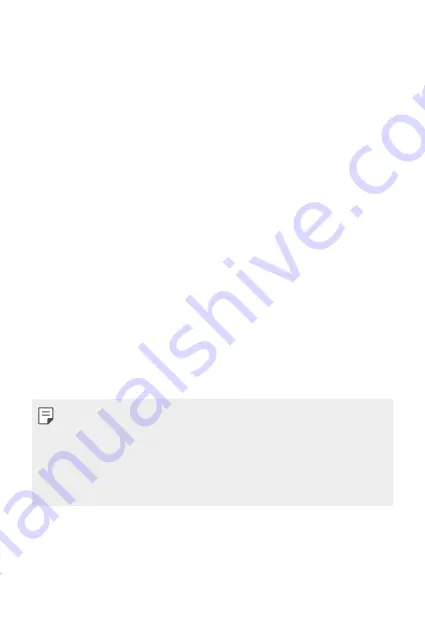
Basic Functions
49
2
Tap
ADD ACCOUNT
>
.
3
Enter your email address and tap
NEXT
.
4
Enter your password and tap
NEXT
.
5
After signing in, you can use Gmail and take advantage of Google
services on your tablet.
6
Once you have set up your Google account, your tablet will
automatically synchronize with your Google account on the web (if a
data connection is available).
After signing in, your tablet will sync with your Google services, such as
Gmail, Contacts, and Google Calendar. You can also use Maps, download
applications from Play Store, back up your settings to Google servers, and
take advantage of other Google services on your tablet.
Installing and uninstalling apps
Installing apps
Access an app store to search and download apps.
Ţ
You can use the SmartWorld, Play Store or the app store provided by
your service provider.
Ţ
Some app stores may require you to create an account and sign in.
Ţ
Some apps may charge fees.
Ţ
If you use mobile data, you may be charged for data usage, depending
on your pricing plan.
Ţ
SmartWorld may not be supported depending on the area or service
provider.
Uninstalling apps
Uninstall apps that you no longer use from your device.
Uninstalling with the touch and hold gesture
Summary of Contents for GPad IV 8.0
Page 6: ...Custom designed Features 01 ...
Page 15: ...Basic Functions 02 ...
Page 52: ...Useful Apps 03 ...
Page 76: ...Settings 04 ...
Page 91: ...Appendix 05 ...
Page 97: ...For Your Safety 06 ...
Page 102: ...Safety Guidelines 07 ...
Page 117: ...Fonctions personnalisées 01 ...
Page 126: ...Fonctions de base 02 ...
Page 168: ...Applications utiles 03 ...
Page 194: ...Paramètres 04 ...
Page 211: ...Annexe 05 ...
Page 218: ...Pour votre sécurité 06 ...
Page 224: ...Directives de sécurité 07 ...
Page 236: ......
















































