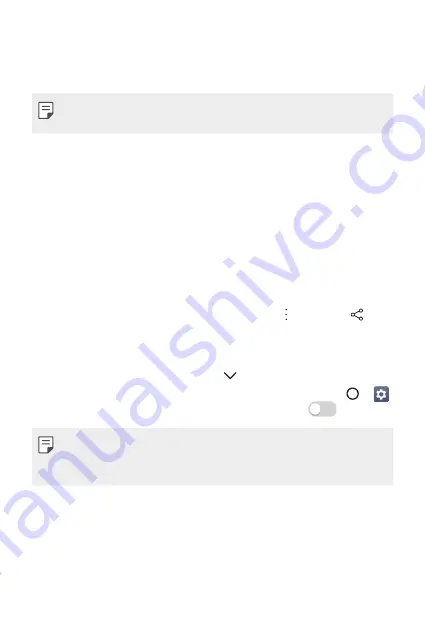
Basic Functions
45
Connecting the devices
Connect both your device and another device that support DLNA function
to the same wireless network.
Ţ
Make sure that File sharing (DLNA) is activated on both the device and
the connected device.
Searching for nearby devices
You can view a list of DLNA devices on the same network by selecting the
Nearby devices
menu in each app.
Use content from nearby devices as if you were using it on your device.
Sending or receiving files
You can share files between your device and another LG device, a tablet or
computer.
Sending files
From the
Gallery
,
File Manager
or
Music
app, tap >
Share
or , then
select a device on the file sharing list.
Receiving files
Drag the status bar downward and tap , then tap
File sharing
.
You can also share files using SmartShare Beam. To activate, tap
>
>
Share & connect
>
File sharing
>
SmartShare Beam
.
Ţ
Make sure that your device is connected to the same wireless network
as the target device for the file transfer.
Ţ
Make sure that File sharing is activated on both devices.
Sending files to a computer
You can quickly send large files to your computer.
1
Install LG Bridge on your computer.
2
Start LG Bridge on the computer, then sign in using your LG account.
Summary of Contents for GPad IV 8.0
Page 6: ...Custom designed Features 01 ...
Page 15: ...Basic Functions 02 ...
Page 52: ...Useful Apps 03 ...
Page 76: ...Settings 04 ...
Page 91: ...Appendix 05 ...
Page 97: ...For Your Safety 06 ...
Page 102: ...Safety Guidelines 07 ...
Page 117: ...Fonctions personnalisées 01 ...
Page 126: ...Fonctions de base 02 ...
Page 168: ...Applications utiles 03 ...
Page 194: ...Paramètres 04 ...
Page 211: ...Annexe 05 ...
Page 218: ...Pour votre sécurité 06 ...
Page 224: ...Directives de sécurité 07 ...
Page 236: ......






























