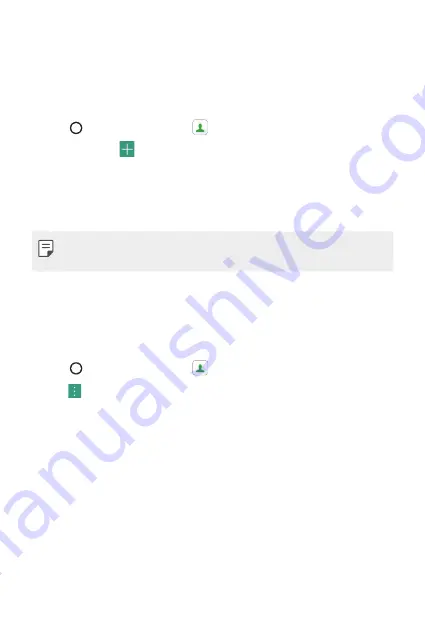
Useful Apps
53
3
Tap the highlighted star at the top right of the contact details screen.
The highlight will be removed from the star and the contact is
removed from your favorites.
Creating a Group
1
Tap
>
Essentials
folder >
.
2
Tap
Groups
>
.
3
Enter a name for the new group.
4
Tap
Add members
to add contacts to the group.
5
Tap
SAVE
to save the group.
Ţ
If you delete a group, the contacts assigned to that group will not be
lost. They will remain in your contact list.
Merging and Separating Contacts
When you have two or more entries for the same contact, you can
merge them into a single entry. You can also separate contacts that were
merged.
1
Tap
>
Essentials
folder >
.
2
Tap >
Manage contacts
>
Merge
.
3
Select a tab at the top of the screen.
Ţ
Tap
Merge suggestion
to select entries you want to merge.
Ţ
Tap
Merged contacts
to select entries you want to separate.
4
Checkmark the entry (or entries) you want to merge or separate, then
tap the
Merge
or
Separate
button.
Summary of Contents for GPad IV 8.0
Page 6: ...Custom designed Features 01 ...
Page 15: ...Basic Functions 02 ...
Page 52: ...Useful Apps 03 ...
Page 76: ...Settings 04 ...
Page 91: ...Appendix 05 ...
Page 97: ...For Your Safety 06 ...
Page 102: ...Safety Guidelines 07 ...
Page 117: ...Fonctions personnalisées 01 ...
Page 126: ...Fonctions de base 02 ...
Page 168: ...Applications utiles 03 ...
Page 194: ...Paramètres 04 ...
Page 211: ...Annexe 05 ...
Page 218: ...Pour votre sécurité 06 ...
Page 224: ...Directives de sécurité 07 ...
Page 236: ......
















































