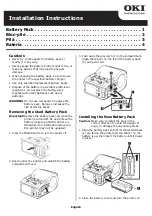Settings
34
Due to our policy of continuous product innovation, some specifications may change without notification.
©LG Electronics U.S.A., Inc., Englewood Cliffs, NJ. All rights reserved. “LG” is a registered trademark of LG Corp.
y
To verify the Wi-Fi connection, check that the Wireless icon on the control panel is lit.
y
The appliance supports 2.4GHz wireless networks only. To check your network frequency,
contact your Internet service provider or refer to your wireless router manual.
y
LG ThinQ® is not responsible for any network connection problems or any faults,
malfunctions, or errors caused by network connection.
y
If the system is having trouble connecting to the wireless network, it may be too far from
the router.
y
Purchase a wireless repeater (range extender) to improve the wireless signal strength.
y
The wireless connection may not connect or may be interrupted due to the home network
environment.
y
The network connection may not work properly depending on the Internet service provider.
y
The surrounding wireless environment can cause the wireless network service to run slowly.
y
The appliance may not be able to be registered due to problems with the wireless signal
transmission.
y
Unplug the appliance and wait about a minute before trying again.
y
If the firewall on your wireless router is enabled, disable the firewall or add an exception.
y
The wireless network name (SSID) should be a combination of English letters and numbers.
(Do not use special characters.)
y
The smartphone user interface (UI) may very depending on the mobile operating system
(OS) and the manufacturer.
y
If the security protocol of the router is set to WEP, you may fail to set up the network.
Please change it to another security protocol (WPA2 is recommended) and register the
product again.
y
If the system is not available to connect to a wireless network, request an installer to
connect the system through a wired connection and use the LG ThinQ® app with mobile
data or cellular data.
INFO