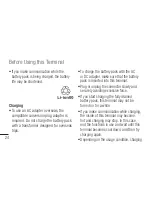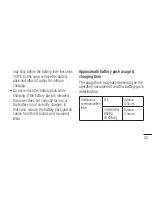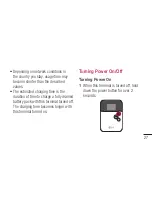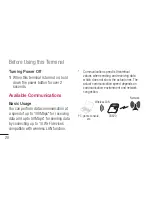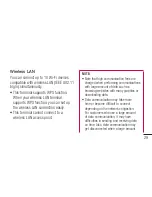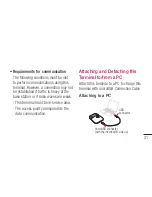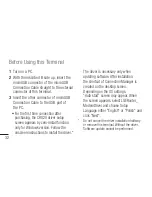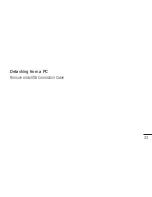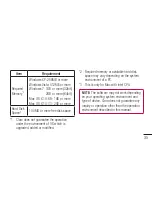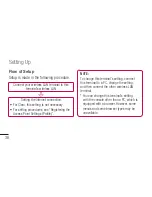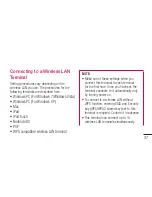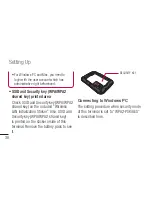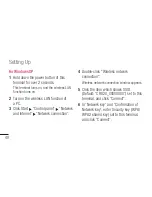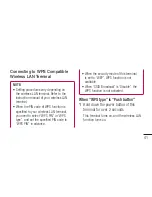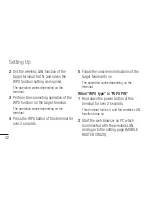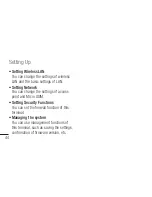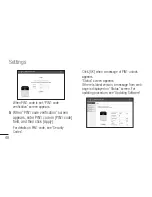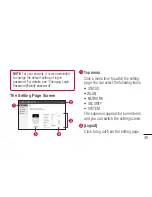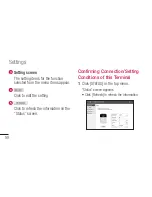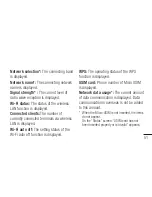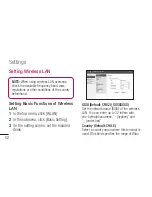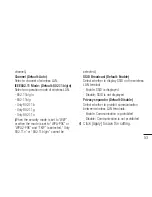38
Setting Up
• For Windows PC and Mac, you need to
login with the user account which has
administrative right beforehand.
•
SSID and Security key (WPA/WPA2
shared key) printed area
Check SSID and Security key (WPA/WPA2
shared key) on the included “Wireless
LAN Initialization Sticker”. Also, SSID and
Security key (WPA/WPA2 shared key)
is printed on the sticker inside of this
terminal. Remove the battery pack to see
it.
SECURITY KEY
Connecting to Windows PC
The setting procedure when security mode
of this terminal is set to “WPA2-PSK/AES”
is described here.
Summary of Contents for CR820
Page 1: ...ENGLISH User Guide CR820 MFL67846801 1 0 www lg com ...
Page 2: ......
Page 3: ...CR820 User Guide ENGLISH ...
Page 35: ...33 Detaching from a PC Remove microUSB Connection Cable ...
Page 104: ......