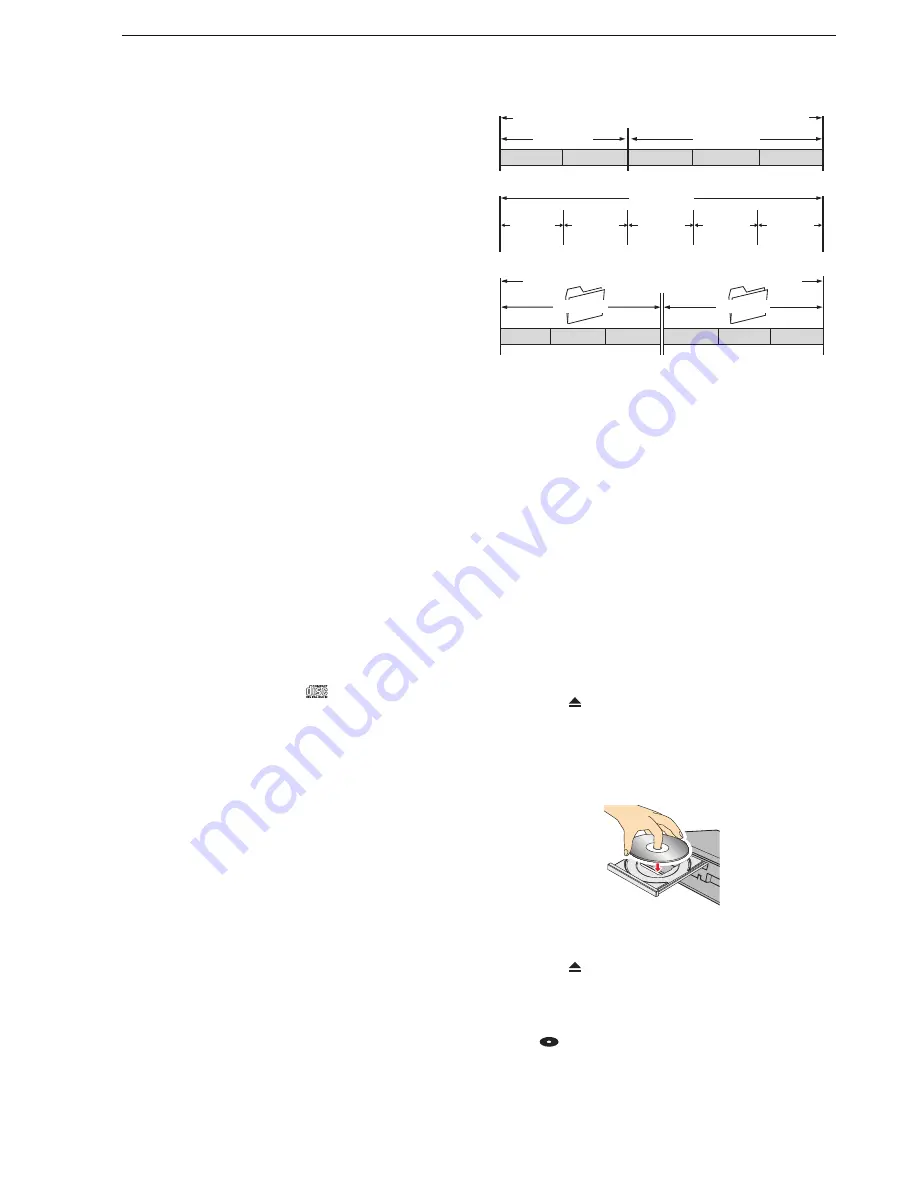
26
Supported Media
When using an 8 cm disc
• 8 cm disc can only be played back on this unit.
Recording / editing cannot be performed.
• Carefully place the disc to the inner disc tray guide.
Ƈ
BD-RE / BD-R
• This unit may not play back unfinalised BD-R discs
recorded on another device or the disc may lose data.
• Initialise a brand-new BD-RE / BD-R disc before using.
• BD-RE Ver 1.0 discs (the cartridge type) are not
compatible with this unit.
Ƈ
DVD-RW / DVD-R
• This unit cannot record directly to a DVD-RW / DVD-R
disc.
• This unit may not play back unfinalised DVD-RW /
DVD-R discs recorded on another device or the disc may
lose data.
• DVD-RW (VR) discs can only be played back on VR
compatible recorders / players.
• CPRM compatible discs can only be played back on
CPRM compatible recorders / players.
• DVD-RW (Video) / DVD-R (Video) discs will automatically
be finalised after the dubbing process finishes. This unit
recognises these finalised discs as DVD-Video discs.
• It may take extra time to eject x 1 speed disc.
Ƈ
DVD+RW / DVD+R
• This unit cannot record directly to a DVD+RW / DVD+R
disc.
• If you make an additional recording to a finalised
DVD+RW disc, it will be unfinalised.
Ƈ
BD-Video / DVD-Video
• Some discs may behave unexpectedly because of
the software producer’s purpose. Please refer to the
instructions of the disc.
Ƈ
Audio CD
• Please make sure there is a
mark on the label side
of the CD.
• Audio CD’s other than the CD standard, such as a
CD with a copy-control, may not play properly or be
completely incompatible.
Ƈ
About USB devices
• USB devices which can be connect to the USB port on
the front of this unit are;
-
USB-HDD
-
USB memory stick
-
Digital camera containing JPEG files
-
Digital camcorder containing AVCHD contents
• Do not connect any other types of USB device other than
the examples above or it may cause damage to this unit
or loss of data. Operations in use of a USB hub or USB
extension cable are not guaranteed.
• Do not charge a cell phone / portable audio player’s
battery using this unit’s USB port or it may cause
malfunction of the unit.
Ƈ
About Titles / Tracks / Files
The contents of HDD / disc are generally divided into
sections or folders (groups of titles / files) as shown below.
HDD / USB-HDD / BD-Video / DVD-Video / AVCHD
Chapter 1 Chapter 2
Chapter 1
Chapter 2
Chapter 3
Title 1
Title 2
Audio CD
Track 1
Track 2
Track 3
Track 4
Track 5
Folder A
Folder B
File 1
File 2
File 3
File 4
File 5
File 6
Media containing JPEG / MP3 / WMA / DivX
®
files
Title:
Content on the HDD / disc, which is equivalent to,
for example, one episode of a TV drama series
Chapter:
A smaller part in a title, which is equivalent to a
chapter in a book
Track:
A song in an Audio CD
Folder:
A directory which can contain files and other
folders
File:
Content (data) on the HDD / disc
Preparation for a Disc
Place a disc
1. Press
[ OPEN/CLOSE]
to open the disc
tray.
2. Place a disc on the tray with the label side
facing up.
•
When playing back a double-sided disc, place
the disc with the playback side down.
3. Press
[ OPEN/CLOSE]
to close the disc
tray.
• It may take extra time to read some discs.
• Some video discs automatically start playback.
• “
” will appear on the display on the front panel
when disc loading is completed.
EAB31̲30AD.indb 26
2012/08/28 10:12:57
Summary of Contents for BR625T
Page 88: ......
















































