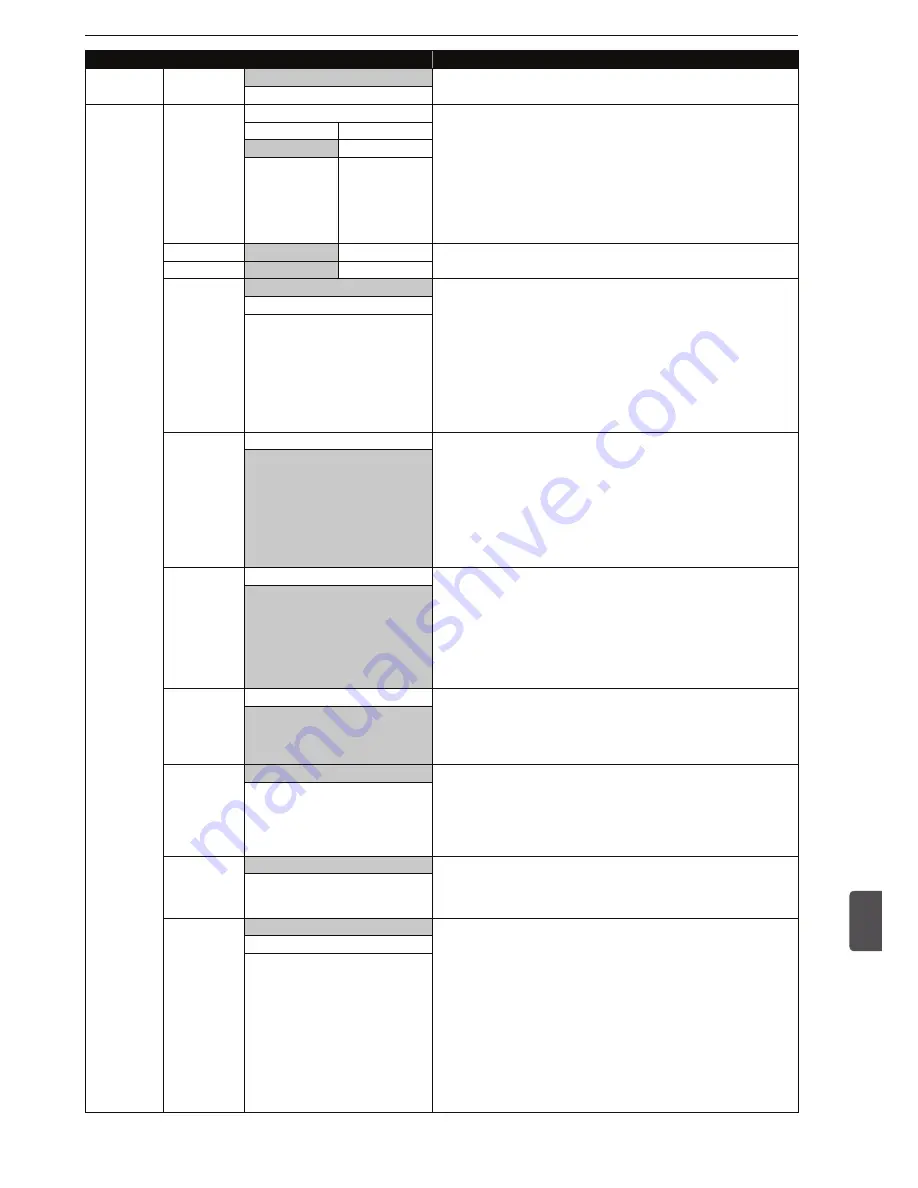
63
Useful Functions
Useful Functions
11
Category
Menus / Options
Playback
(Cont’d)
Slide Show
5 seconds
Sets the slide show speed.
• Large-size JPEG files take a few moments to be displayed.
10 seconds
Recording
Auto Chapter Off
Inserts the chapter marks automatically with every time interval you
set here.
• The length of chapters may slightly deviate.
• When dubbing a title which has chapter marks, the chapter marks
will automatically be dubbed as they are and the interval setting
of “Auto Chapter” will not be effective. However, in the case of
normal-speed dubbing from the HDD to a DVD-RW (Video) /
DVD-R (Video) disc, chapter marks will be added according to the
interval setting of “Auto Chapter”.
5 minutes
20 minutes
10 minutes
30 minutes
15 minutes
60 minutes
AE Mode
4.36 Mbps
2 Mbps
Refer to page 29 for details.
EP Mode
6 hours
8 hours
Aspect Ratio
(Video Format)
Auto
When dubbing to a video mode DVD at the normal speed, it allows
you to choose the desired recording aspect ratio.
“Auto”
: First aspect ratio of the title to be dubbed will be applied and
be kept throughout the recording.
“4:3”
: Records in the aspect ratio of 4:3.
“16:9”
: Records in the aspect ratio of 16:9.
• For BD-RE / -R, or VR mode DVD-RW, it will be recorded
in the same aspect ratio with the title to be dubbed.
• For DVD+RW / +R, the image will always be recorded in aspect
ratio of 4:3.
4:3
16:9
Recording
Audio Select
(XP)
PCM
Allows you to choose “PCM” or “Dolby D” when recording the external
input audio in “XP” mode or when dubbing a title to Blu-ray Disc™ /
DVD in “XP” mode.
“PCM”
: Records PCM audio for the best quality sound.
“Dolby D”
: Records Dolby Digital audio for good quality sound.
• PCM stands for Pulse Code Modulation. It changes analogue
sound to digital sound without compressing audio data.
• When the recording mode is set to other than “XP”, the unit
records “Dolby D” audio automatically even if you select “PCM”.
Dolby D
Subtitle
Recording
On
When dubbing a title recorded in TS mode, and when it has subtitle
information, you can choose whether to dub the subtitle as a part of
the image.
• The subtitle will be recorded as an image, so it cannot be turned
on/off when playing back the dubbed title.
• The English subtitles will preferentially be selected.
• If the preset language does not exist in the title, no subtitle will be
recorded.
Off
Make
Recording
Compatible
On
This unit prohibits the additional writing to the +VR which has different
type of title list created on other unit.
To make recording to such discs possible, select “On” in this menu.
• When additional recording is made on this unit, the title list type
will be replaced with this unit’s.
Off
Bilingual
Recording
Audio
Main
Selects either “Main” or “Sub” when dubbing a title with bilingual
audio to a video mode or +VR mode DVD.
• When recording to the HDD / Blu-ray Disc™ / DVD-RW (VR), both
“Main” and “Sub” will be recorded regardless of your setting here.
And you can choose the desired audio format as you playback
later.
Sub
External
Input Audio
Stereo
When the external input audio is a bilingual broadcast, you can
choose “Stereo” or “Bilingual” as the recording audio.
• This setting is only for recording external input (AV).
• See also “Bilingual Recording Audio” above.
Bilingual
Video Colour
System
Auto
Allows you to select the appropriate colour system to match your TV.
“Auto”
: The video colour system will be set automatically according
to the recording material.
“PAL”
: The video colour system will be set to PAL.
“SECAM”
: The video colour system will be set to SECAM.
• During recording, when a signal other than PAL or SECAM is
detected, an error message appears on the screen and recording
will be paused. Recording will be resumed when a PAL or
SECAM signal is detected.
• Regardless of the setting here, recording colour system is fixed to
PAL.
• When PAL is selected, but the input signal is SECAM or vice
versa, the colour will not be recorded correctly.
PAL
SECAM
Continued on next page
EAB31̲30AD.indb 63
2012/08/28 10:13:24
Summary of Contents for BR625T
Page 88: ......






























