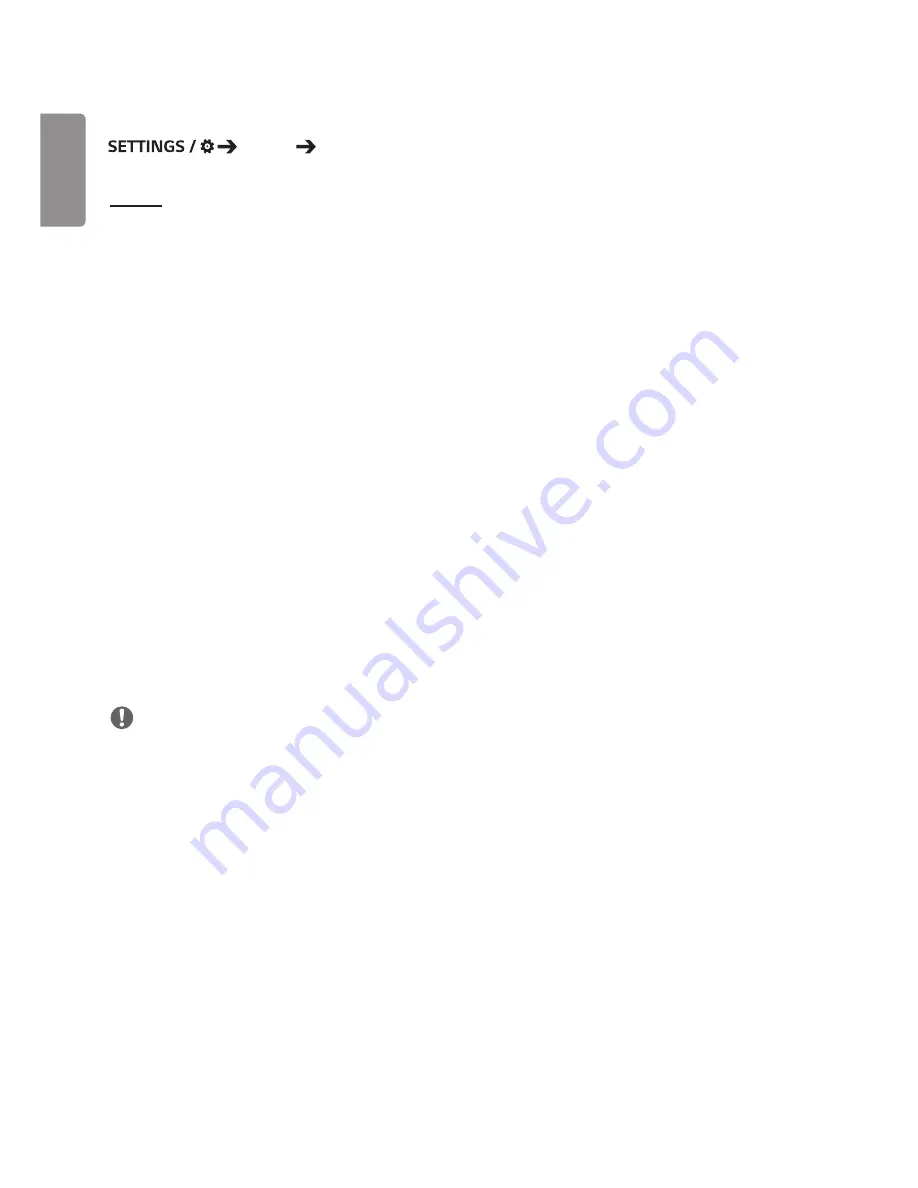
English
18
Expert Controls
General Advanced Setting
Beacon
•
This option enables BLE Beacon, one of Bluetooth 4.0's features.
•
Beacon Mode (On/Off Toggle): enables the Beacon feature.
•
The LG Beacon/iBeacon/Eddystone Type Beacon features are supported.
•
LG Beacon/iBeacon
- Beacon UUID (hex): Set the UUID.
1. Field1: 4byte hex value (8 digits)
2. Field2: 2byte hex value (4 digits)
3. Field3: 2byte hex value (4 digits)
4. Field4: 2byte hex value (4 digits)
5. Field5: 6byte hex value (12 digits)
- Major (0–65535): Sets the Major value.
- Minor (0–65535): Sets the Minor value.
•
Eddystone
- Frame: Set UUID or URL.
1. Beacon UUID (hex): Set the UUID.
(1) Field1: 10byte hex value (20 digits)
(2) Field2: 6byte hex value (12 digits)
2. Setting the URL method
- URL Prefix: Sets the prefix of the URL.
- URL Suffix: Set the suffix of the URL.
- URL: Enter the part of the URL that excludes the prefix and suffix.
- URL string length is limited to 17 characters.
•
OK
: The button used to confirm and apply the settings that you have entered.
NOTE
•
Some models do not support background screening services in iOS.
•
A reboot is recommended for the settings to be applied properly.
•
The UUID value is hexadecimal and the exact number of digits must be entered.
Summary of Contents for 55SM5KD-B
Page 75: ......
















































