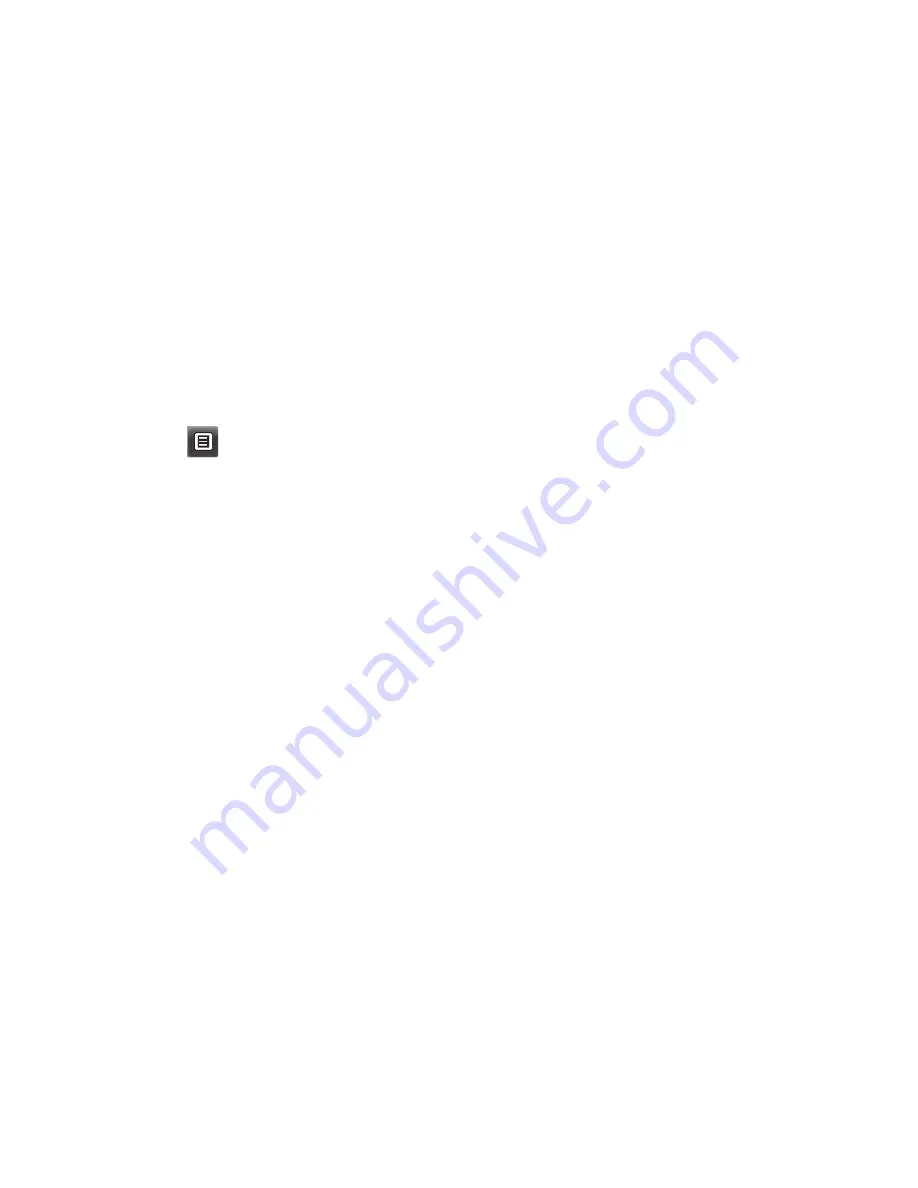
55
r
deo
r
r
hin
ee
ngs
3
You will see where the file has
been saved. For image files, you
can choose to
View
the file or
Use
as wallpaper
. Files will usually be
saved to the appropriate folder in
My stuff
.
Changing your Bluetooth
settings:
Touch
Bluetooth
in the SETTINGS tab.
And select
and choose
Settings
.
Make your changes to:
My device visibility
- Choose to
be
Visible,
Hidden
or
Visible for
1 min
.
My device name
- Enter a name for
your GD510.
Supported services
- Select how to
use Bluetooth in association with
different services.
Remote SIM Mode
- Turn on or off.
My address
- Show your Bluetooth
address.
Pairing with another
Bluetooth device
By pairing your GD510 and another
device, you can set up a passcode
protected connection.
1
Check that your Bluetooth is
ON
and
Visible
. You can change your
visibility in the
Settings
menu.
2
Touch
Search
.
3
Your GD510 will search for devices.
When the search is completed,
Refresh
will appear on screen.
4
Choose the device you want to pair
with and enter the passcode, then
touch
OK
.
5
Your phone will then connect to
the other device, on which you will
need to enter the same passcode.
6
Your passcode protected Bluetooth
connection is now ready.
Summary of Contents for 510 - G Cell Phone
Page 2: ...Bluetooth QD ID B015736 ...
Page 9: ...7 External camera lens MicroSD Card Slot SIM CardTray Battery Battery cover Open view ...
Page 65: ......
Page 67: ......
Page 68: ......
Page 69: ......
Page 70: ......
Page 103: ...Memo ...
Page 104: ...Memo ...
Page 105: ...Memo ...
Page 106: ...Memo ...
















































