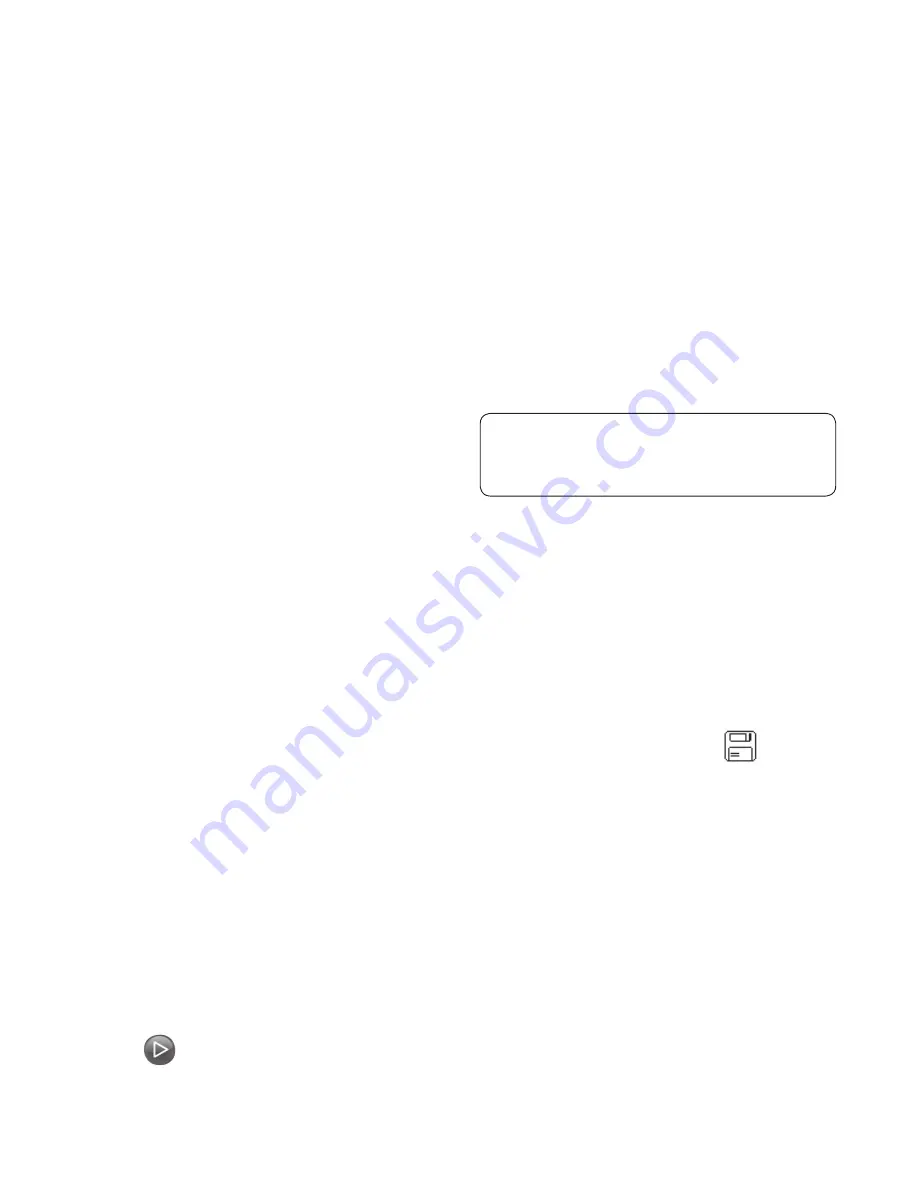
44
LG GD510 | User Guide
Organiser
Adding a memo
1
Touch
Memo
in the UTILITIES tab.
2
Touch
Add memo
.
3
Type your memo, then touch
Save
.
4
Your memo will then appear on the
screen in the
Memo
application.
Setting your alarm
1
Touch
Alarms
in the UTILITIES tab.
Widget alarm
should appear in
the list as default and you can not
delete it.
2
Touch
Add alarm
.
3
Set the time you would like the
alarm to sound in the
Time
field
box.
4
Choose how you would like your
alarm to repeat in the
Repeat
box:
Not repeated, Daily
,
Mon ~
Fri
,
Mon ~ Sat
,
Sat ~ Sun
,
Except
holiday
or
Choose weekday
.
The icons then indicate the
weekday you select.
5
Select
Alarm type
to select the type
of alarm you want.
6
Choose
Alarm bell
and select a
sound from the folder. To listen to
sounds, touch the sound, followed
by
.
7
Add a memo for the alarm in the
Memo
box.
8
Finally, you can set the snooze
interval to 5, 10, 20, or 30 minutes,
1hour or off.
9
Once you have set your alarm,
touch
Save
.
NOTE:
You can set up to 5 alarms
including
Widget alarm
.
TIP!
Slide the switch
ON
/
OFF
to
the alarm to set it.
Adding a memo with the
drawing panel
1
Scroll and touch
Drawing
Panel
in
the UTILITIES tab .
2
Touch
Add drawing
.
3
Draw your memo on the touch
screen LCD followed by
.
4
Touch
Yes
, then your memo
will appear on the screen in the
Drawing Panel
application.
Voic
Use y
voice
Touc
tab a
chan
Dura
Choo
or
1
Qual
Choo
Norm
Mem
save
Exte
mem
Rec
1
To
2
To
3
To
4
To
rec
Summary of Contents for 510 - G Cell Phone
Page 2: ...Bluetooth QD ID B015736 ...
Page 9: ...7 External camera lens MicroSD Card Slot SIM CardTray Battery Battery cover Open view ...
Page 65: ......
Page 67: ......
Page 68: ......
Page 69: ......
Page 70: ......
Page 103: ...Memo ...
Page 104: ...Memo ...
Page 105: ...Memo ...
Page 106: ...Memo ...
















































