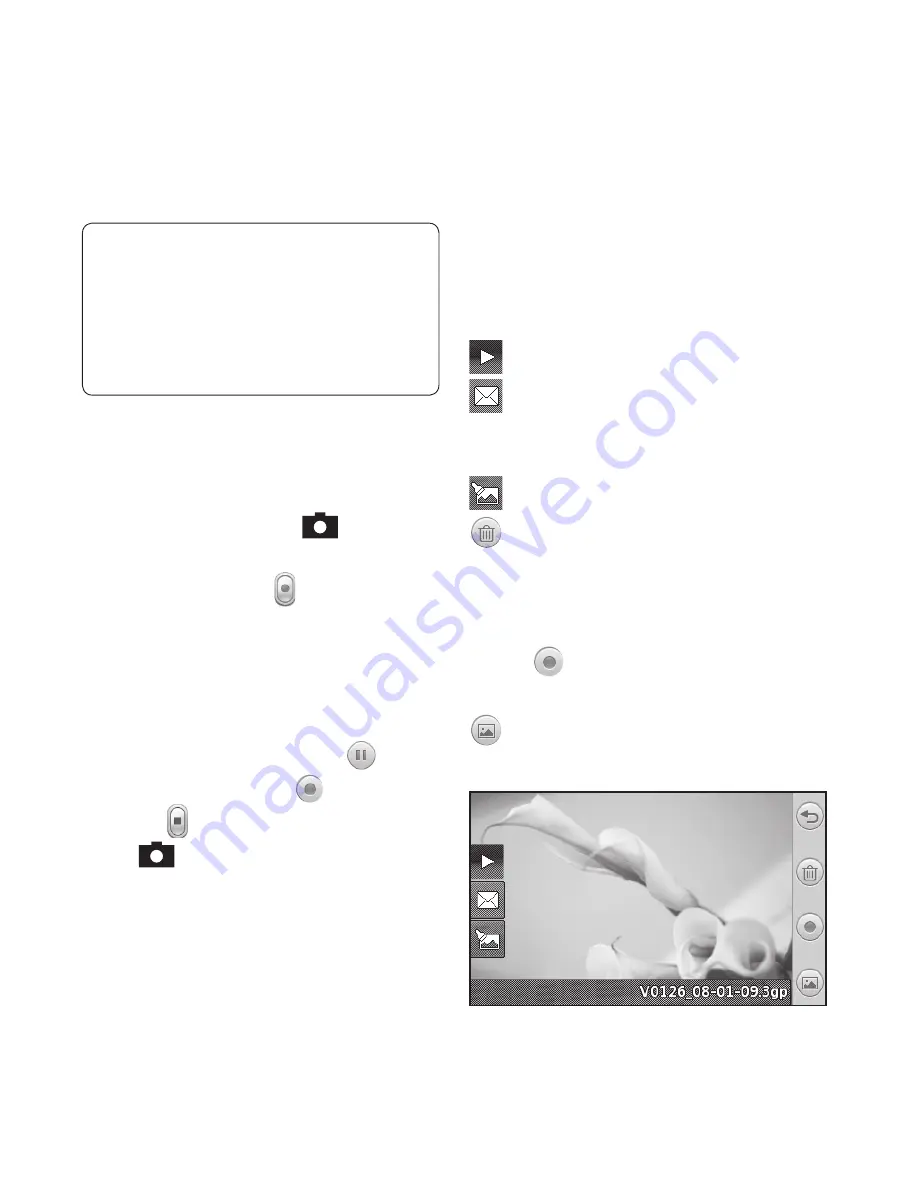
33
ch
o
o
Making a quick video
1
Press the camera key on the right
side of the phone for a few seconds.
TIP!
To switch to the camera
mode or video mode, slide
up/down the camera or video
icon on the right centre of the
viewfi nder.
2
Holding the phone horizontally,
point the lens towards the subject
of the video.
3
Press the camera key
on the
phone once to start recording. Or
touch the red dot
.
4
Rec
will appear at the bottom of
the viewfinder with a timer at the
bottom showing the length of the
video.
5
To pause the video, touch
and
resume by selecting
.
6
Touch
on screen or press
the
a second time to stop
recording.
After making a video
A still image representing your
captured video will appear on the
screen. The name of the video runs
along the bottom of the screen
together with seven icons down the
left and right sides .
Touch to play the video.
Touch to send the video as a
Message or Email
or by
Bluetooth
or
YouTube
.
Touch to edit the video.
Touch to delete the video you
have just made and confirm by
touching
Yes
. The viewfinder will
reappear.
Touch
to shoot another video
straight away.
Touch to view a gallery of saved
videos and images.
Summary of Contents for 510 - G Cell Phone
Page 2: ...Bluetooth QD ID B015736 ...
Page 9: ...7 External camera lens MicroSD Card Slot SIM CardTray Battery Battery cover Open view ...
Page 65: ......
Page 67: ......
Page 68: ......
Page 69: ......
Page 70: ......
Page 103: ...Memo ...
Page 104: ...Memo ...
Page 105: ...Memo ...
Page 106: ...Memo ...






























