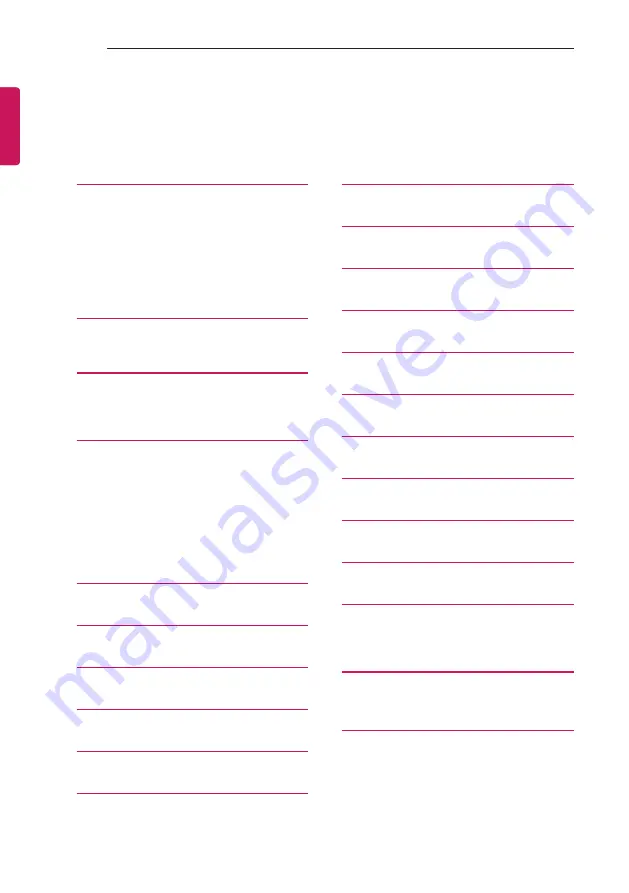
ENGLISH
2
TABLE OF CONTENTS
TABLE OF CONTENTS
- Automatically for Setup (USB
Digital Signage Media Player Overview
Summary of Contents for 49LW310C.BTR
Page 57: ......
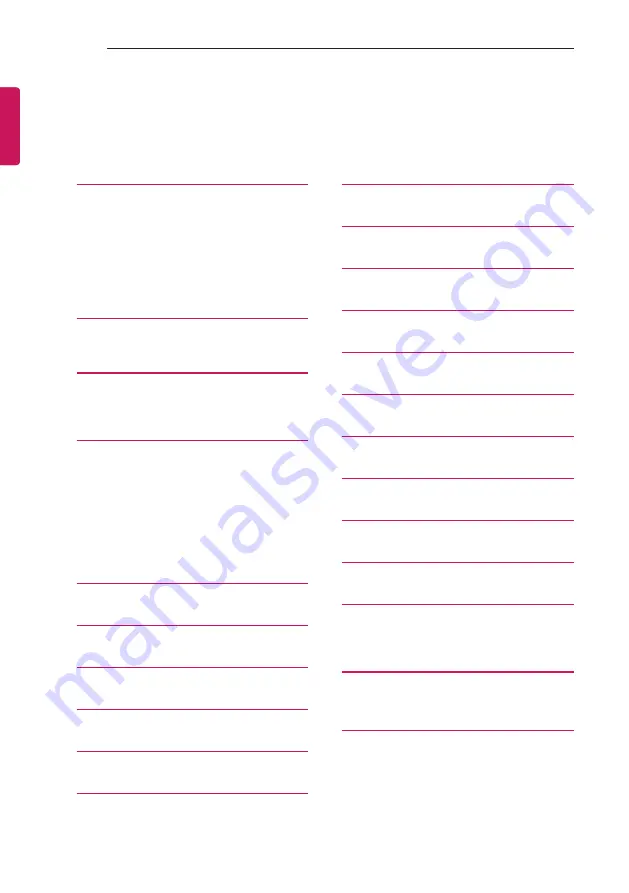
ENGLISH
2
TABLE OF CONTENTS
TABLE OF CONTENTS
- Automatically for Setup (USB
Digital Signage Media Player Overview
Page 57: ......