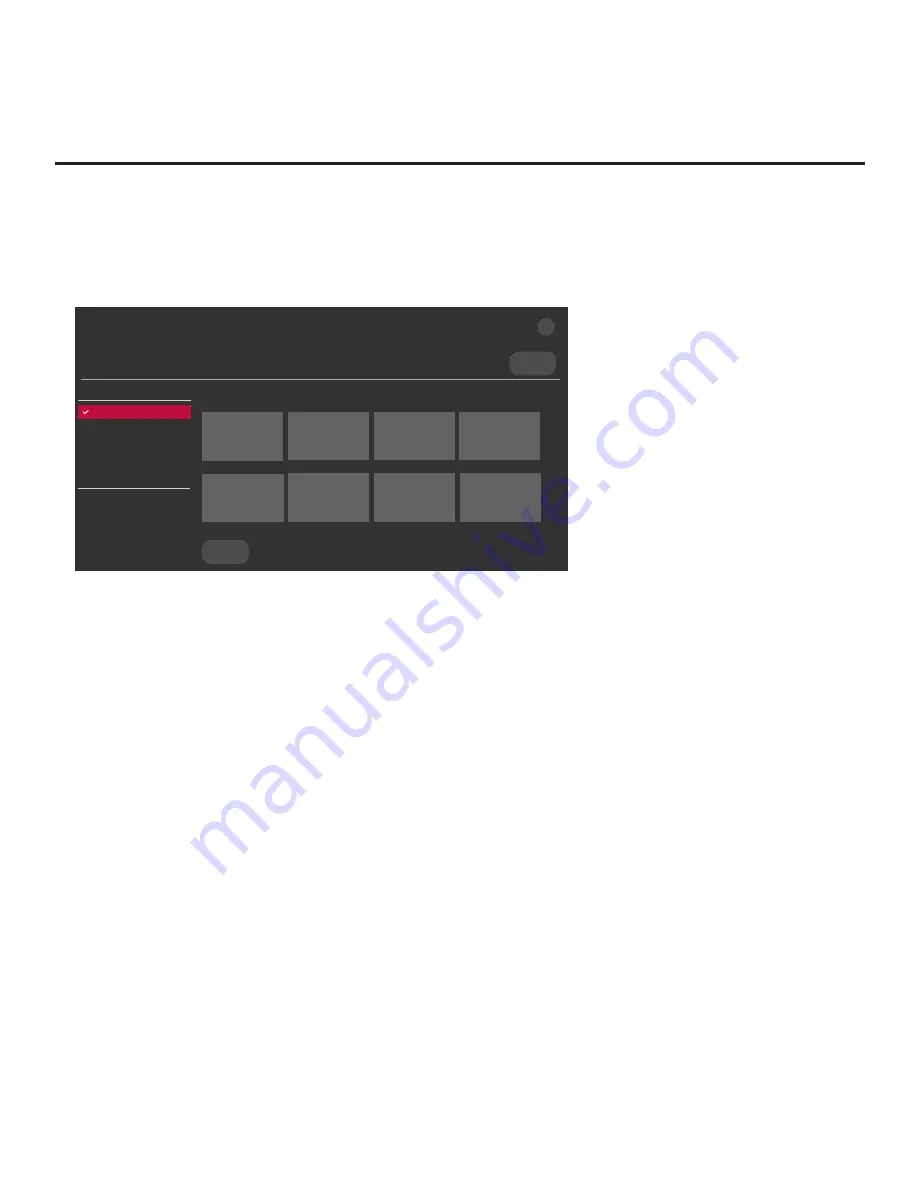
66
206-4325
Reference: Downloading a Splash Screen Image using a USB Memory
Device
(Continued from previous page)
Note:
Ez Download is always selected by default when you initially access the TV Manager.
Also note that Diagnostics is for service use only.
5. Use the Up/Down arrow keys to select
Logo Image Download
, and then press
OK
.
Select the file to download, and then select UPDATE below.
<
>
USB DEVICE
UPDATE
Image1.jpg Image2.jpg
Image3.jpg
Image4.jpg
Image5.jpg Image6.jpg
Image7.jpg
Image8.jpg
TV MANAGER
Logo Image Download
USB 1:
Device Name
Ez Download
Logo Image Download
Insert Background Image(s)
Update TV Software
Update PTC Software
Import Clone File
Diagnostics
X
6. Use the arrow keys to select/highlight the image file to download, and then press
OK
.
7. When you are ready to download the image file, select
UPDATE
on the screen, and then press
OK
on the Installer Remote.
Logo image update progress will be displayed on the screen. Do NOT remove the USB device
until the splash screen image update is complete. When the image update is complete, a DOWN-
LOAD COMPLETE pop-up banner will briefly be displayed at the bottom of the screen, and then,
the TV will reboot. During the reboot, you should see the new splash screen.






























