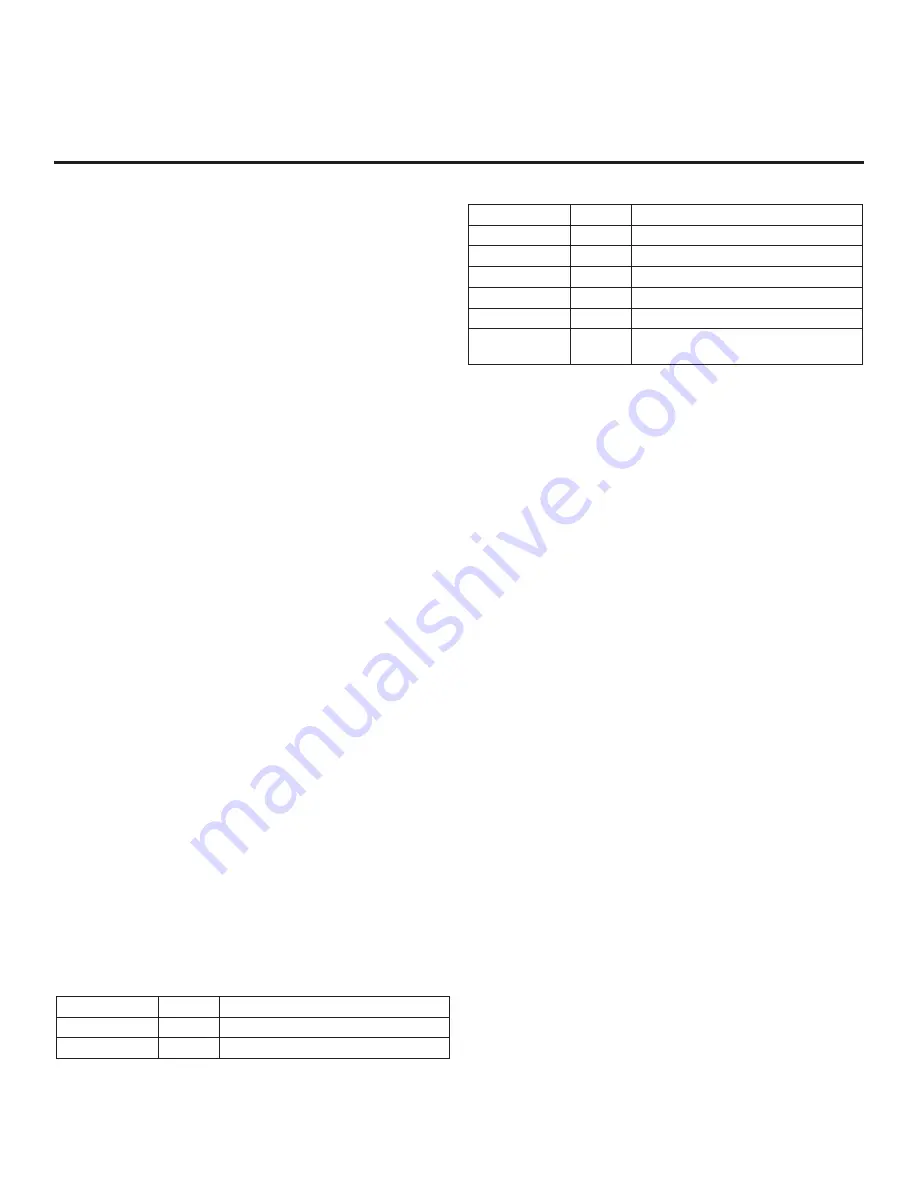
38
206-4325
•
2 = Legacy Model RJPs: DVI Mode
Enables RJP feature for use with full cable bundle models. In
this mode, when an HDMI/DVI source is connected to the RJP,
only digital video is expected via the HDMI cable. Analog audio
is provided via a separate cable, from the source, connected to
an RJP AUDIO IN. If no analog audio cable is connected, tuner
audio will be heard.
•
5 = Scaler Model RJPs: HDMI Mode
Enables RJP feature for use with reduced cable bundle models.
In this mode, when an HDMI source is connected to the RJP,
both digital video and audio are expected via the HDMI cable. If
no digital audio is present, no audio will be heard.
•
6 = Scaler Model RJPs: DVI Mode
Enables RJP feature for use with reduced cable bundle models.
In this mode, when an HDMI/DVI source is connected to the RJP,
only digital video is expected via the HDMI cable. Analog audio
is provided via separate cable, from the source, connected to
an RJP AUDIO IN. If no analog audio cable is connected, tuner
audio will be heard.
Note:
See also Reference section, “RJP Model List & Input Auto-
sensing Hierarchy.” Settings 1, 2, 5, and 6 allow the lodge staff to
customize each TV’s RJP setup based on customer requirements.
Note:
When this item is enabled in the Installer Menu, item 042
AUTO INPUTS is automatically set to 0.
094 - SAP MENU EN (2nd Audio Program)
Set to 1 to enable the SAP feature in the Function Menu (i.e.,
the TV is not in Pass-through Mode). Set to 0 to disable the SAP
feature in the Function Menu.
096 - DEF. ASP. RATIO (Default Aspect Ratio)
Selects the aspect ratio to be set as default each time the TV is
turned ON:
0 = Set By Program
1 = 4:3
2 = 16:9 (default)
3 = Just Scan
4 = Zoom
Note:
See also item 106 ASP RATIO LOCK. This item (i.e., item
096) is not available in the Installer Menu when item 106 is set to 1.
097 - AUDIO OUTPUT
Determines availability and signal type/level (fixed speaker,
variable speaker, or fixed line level [amplifier]) of the audio
output to be used by external audio equipment connected to the
SPEAKER OUT / LINE OUT jack on the TV. Set to 0 to disable
audio output. Otherwise, see the table below and set as required
in accordance with audio equipment. See also Reference section,
“External Stereo Speaker Specifications.”
Value
Status
Speaker Output
1
Fixed 0.01 Watts
2
Fixed 0.03 Watts
3
Fixed 0.05 Watts
4
Fixed 0.10 Watts
5
Fixed 0.20 Watts
6
Fixed 0.50 Watts
7
Fixed 1.00 Watt (default)
8
Control with volume
Line Output
9
Fixed line level (typically 400 mVrms ±
100 mVrms @10K
Ω)
output
098 - PRO:CENTRIC
Selects the Pro:Centric Application Mode. Set to 0 (default) to
disable the Pro:Centric application. Set to 1 for Flash Mode. Set
to 2 for GEM (Java Application) Mode. Set to 3 for HTML Mode.
In order to retrieve the Pro:Centric application when enabled (for
Flash, GEM, or HTML Mode), the TV must be turned OFF/ON two
times. Once you exit the Installer Menu, turn OFF the TV for at
least one minute. When you turn the TV back ON, the TV will start
the appropriate library based on the setting of this item. Wait until
TV programming appears on the display, and then turn the TV
back OFF, this time for a few minutes, to initiate the application
download. When you turn the TV back ON, press PORTAL on
the Installer Remote, and verify that the Pro:Centric application
appears on the display.
Note:
This item is not available in the Installer Menu when item
119 DATA CHANNEL is set to 0.
099 - BACK LIGHTING
Sets the TV screen brightness. Default setting is 255.
•
1 (dimmest picture) – 100 (brightest picture) Static Back Lighting
•
101
(dimmest picture) –
200 (brightest picture) Dynamic Back
Lighting: The TV automatically controls back lighting depending
upon the picture level of the current program.
•
201 Automatic Static Back Lighting: The TV automatically
controls back lighting by using Intelligent Sensor to detect the
level of ambient lighting.
•
202 Automatic Dynamic Back Lighting: The TV automatically
controls back lighting by using Intelligent Sensor to detect the
level of ambient lighting and depending upon the picture level
of the current program.
If set to 201 or 202, back lighting can be controlled via the Picture
settings in the TV setup menus. However, each time the TV is
turned ON, Picture Mode (set in Picture Menu) is defaulted to
Intelligent Sensor. If Picture Mode is manually set to a static option
(Vivid, Standard, etc.) during a viewing session, Intelligent Sensor
is temporarily disabled.
If set to 255, back lighting is controlled via the Picture settings in
the TV’s setup menus.
Installer Menu (Cont.)
















































