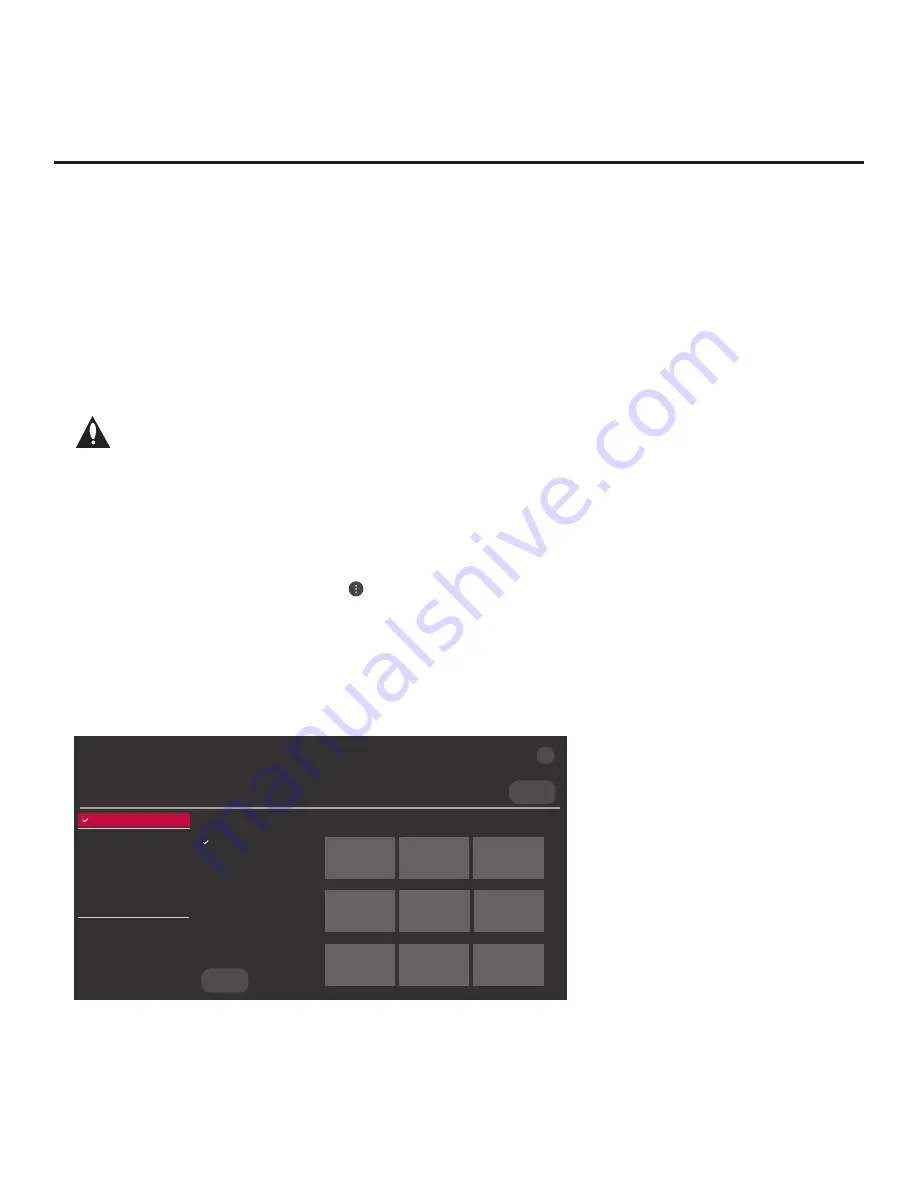
27
206-4325
(Continued from previous page)
• If the wizard is displayed, you can access the Ez Download utility via the wizard, as indicated
above (see “Before You Begin”). However, to continue with this procedure and access the
Ez Download utility from the TV menus, exit the EZ-Manager Wizard. Then, continue with
step 3.
• If the wizard is not displayed, go directly to step 3.
3.
If the TV is currently in Pass-through Mode, you would like to transfer (import) a “.tlx” file to the
TV via the Ez Download utility, and you intend to use the TV Zoning feature, set the appropriate
TV Zone # in the TV at this time. See Reference section, “Using the TV Zoning Feature,” for
further information.
Note: In order for the proper
TV Zone profile data to be applied, the appropriate
TV Zone # must be set in the Target TV BEFORE you continue with the Ez Down-
load utility.
4. I
nsert the USB memory device with the appropriate file(s) into the TV’s USB port.
5. To access the TV Manager from the TV menus:
• Press
MENU SETTINGS
on the Installer Remote to display the TV setup menus (TV is in
Pass-through Mode) or the Function Menu (TV is not in Pass-through Mode).
• If the Quick Settings Menu is displayed at the right of the screen (i.e., the TV is in Pass-
through Mode), select the
All Settings
menu icon and press
OK
to access the advanced
TV setup menus.
• Use the arrow navigation keys to select/highlight either the
General
menu icon from the TV
setup menus or the
Safety
menu icon from the Function Menu. Then, press the number “
7
”
key a total of seven times.
Note:
Ez Download is always selected by default when you initially access the TV Manager.
Also note that Diagnostics is for service use only.
Select the file(s) to download, and then select UPDATE below.
Logo Image Download
Splash Image ProC.jpg
Insert Background Image(s)
None
Update TV Software
UV570H_CPU_SW.epk
Update PTC Software
UV570H_PTC_SW.txt
Import Clone File
UV570H_IM.tlx
<
>
USB DEVICE
TV MANAGER
Ez Download
USB 1:
Device Name
Ez Download
Logo Image Download
Insert Background Image(s)
Update TV Software
Update PTC Software
Import Clone File
Diagnostics
UPDATE
Image1.jpg Image2.jpg
Image3.jpg
Image4.jpg Image5.jpg
Image6.jpg
Image7.jpg Image8.jpg
Image9.jpg
X
Ez Download Utility (Cont.)
(Continued on next page)
















































