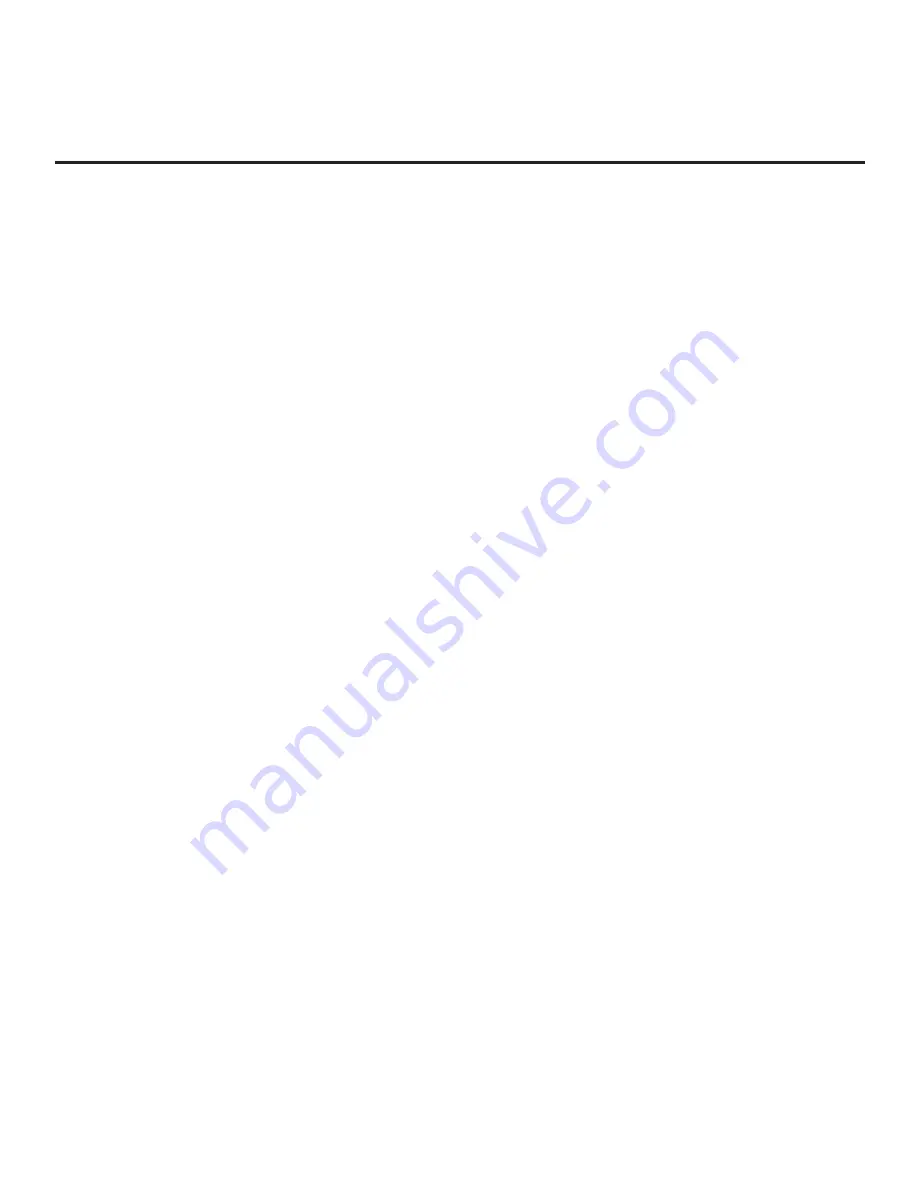
53
206-4325
Cloud Configuration Tool Overview (Cont.)
(Continued from previous page)
6. Export the FTG
Configuration List contents to an FTG Configuration (.tlx) file on the PC’s hard drive for
later use:
•
Type a brief descriptive name in the File Name field at the bottom of the FTG Configuration List
(avoid using special characters, such as ?, &, @, etc.).
• Click on
EXPORT FILE
.
• In the Save As window (if applicable—see note below), select the desired location to which to export
the file (you can also edit the file name here, if necessary), and click
Save
.
Note:
Depending on the browser you are using and its current settings, files may automatically be
saved to the “Downloads” or another designated folder on your PC. If you want to be able to select the
folder in which to save the FTG Configuration file, check your browser settings.
7.
Transfer the FTG Configuration (.tlx) file to a USB memory device, and proceed to “Importing a Clone
to transfer the FTG Configuration file to an UV570H/UV572H TV
.






























