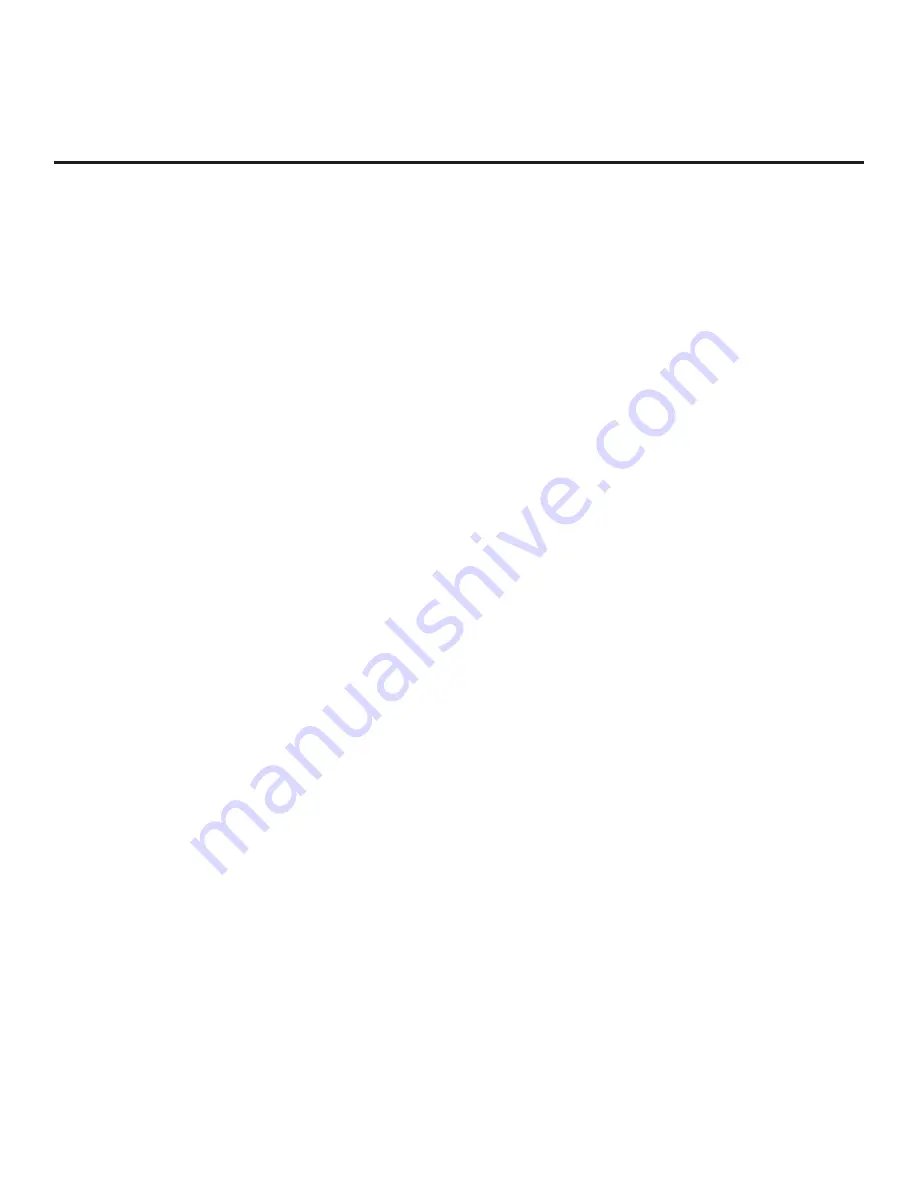
14
206-4325
Pro:Centric Operation (Cont.)
TV in FTG Mode
If the TV is already in FTG Mode (via CPU or EBL), use the appropriate FTG application to update Installer
Menu items #98 Pro:Centric and #119 Data Channel (along with their affiliated fields). Then, transfer the
FTG Installer Menu settings to the TV in accordance with the FTG Mode of configuration. Refer to the
FTG
Mode overview on pages 7 to 9
for further information on FTG Mode operation and configuration
. Also—for
FTG Mode via CPU only—see note above regarding the option to use the TV’s Data Channel Auto Search
feature to set the DATA CHANNEL value.
Pro:Centric Direct HTML Application Setup
The Pro:Centric Direct HTML application operates only in Application Tuning Mode (ATM). This section
provides an overview of the setup required for the Pro:Centric Direct features. Administration and
management options for the Pro:Centric server are described in detail in the
Pro:Centric Direct Admin
Client User Guide
. This document describes only those settings that must be specified on the TVs to
enable Pro:Centric remote management and/or the Pro:Centric Direct HTML application.
• Remote management (TV E-Z Installation): The Pro:Centric Direct Admin Client provides remote
management facilities for downloading splash screen image and software/firmware updates as well
as facilities for downloading Installer Menu configuration updates via Clone (.tlx) file to the TVs at the
site/institution.
Note:
The Pro:Centric Direct Channel Map is created and maintained in the Pro:Centric Direct Admin
Client. Thus, any Clone
file that is loaded on the server for remote configuration may only contain Installer
Menu and/or Setup Menu profiles.
• Pro:Centric Direct HTML application: The application comprises the Pro:Centric interactive menus/features
described on page 11. Pro:Centric Direct application settings are managed via the Pro:Centric Direct
Admin Client.
The Pro:Centric remote management facilities and application download are based on Installer Menu
item settings that are used to set up the TV’s Pro:Centric features. The Installer Menu / Pro:Centric server
settings can be configured using one of the methods described below.
TV in Factory Default State
When the TV is in a factory default state, the EZ-Manager Wizard provides automated or manual options
for configuring the Pro:Centric server settings.
The EZ-Manager Wizard also provides a USB configuration option that enables you to configure the TV’s
Installer Menu settings using a Clone (.tlx)
file stored on a USB memory device.
Installer Menu items 098
PRO:CENTRIC and 119 DATA CHANNEL are used to set up the TV’s Pro:Centric features.
Refer to “EZ-Manager Wizard” on pages 16 to 25 for further information on the EZ-Manager Wizard options.
Note:
If Pro:Centric data delivery will be over IP and there is a Domain Name System (DNS) server at
the site, you can create a “procentric.local” DNS entry for the Pro:Centric server that will enable automated
Pro:Centric IP configuration via the EZ-Manager. If there is no DNS entry for procentric.local, you will
need to manually enter the Pro:Centric server IP address and port number during configuration.
TV in Pass-through Mode
If the EZ-Manager Wizard has been exited and the TV is in Pass-through Mode, either:
• Set Installer Menu items 098 PRO:CENTRIC and 119 DATA CHANNEL to the appropriate values.
See Installer Menu information on pages 30 to 40 for further details. Also, as necessary, refer to
“Custom Master TV Setup” on pages 41 to 43 and/or cloning information on pages 44 to 49.















































