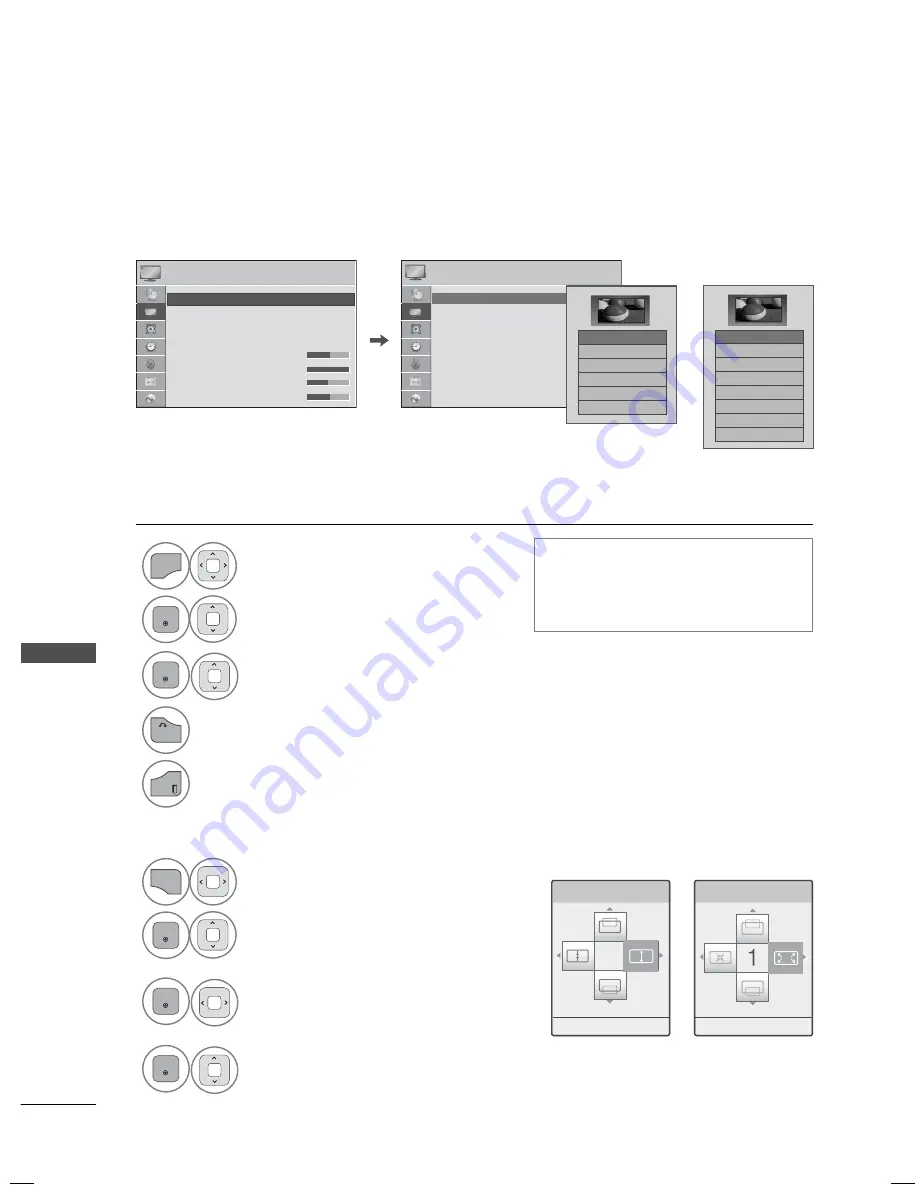
PICTURE CONTROL
PICTURE CONTR
OL
126
PICTURE SIZE (ASPECT RATIO) CONTROL
PICTURE CONTROL
1
MENU
Select
PICTURE
.
2
ENTER
Select
Aspect Ratio
.
3
ENTER
Select the desired picture format.
4
BACK
Return to the previous menu.
EXIT
Return to TV viewing.
ꔛ
You can also adjust
Aspect Ratio
in
the
Q.MENU
.
ꔛ
Press the
RATIO
button repeatedly to
select the desired picture format.
PICTURE
PICTURE
ꔂ Move ꔉ Enter
ꔂ Move ꔉ Enter
• Aspect Ratio
: 16:9
• Picture Wizard
• ꕊ Energy Saving : Off
• Picture Mode
: Standard
• Backlight
70
• Contrast
100
• Brightness 50
•
•
•
Sh
Sh
Shar
Shar
Shar
Shar
Shar
Shar
Shar
Shar
Shar
nes
pnes
pnes
pnes
pnes
pnes
pnes
pnes
pnes
p
p
p
70
70
s
70
s
70
s
70
s
70
s
70
s
70
s 70
s
70
s
70
• Aspect Ratio
: 16:9
• Picture Wizard
• ꕊ Energy Saving : Off
• Picture Mode
: Standard
• Backlight
70
• Contrast
100
• Brightness 50
•
•
•
Sh
Sh
Shar
Shar
Shar
Shar
Shar
Shar
Shar
Shar
Shar
nes
pnes
pnes
pnes
pnes
pnes
pnes
pnes
pnes
p
p
p
70
70
s
70
s
70
s
70
s
70
s
70
s
70
s 70
s
70
s
70
ꔡ
ꔉ
Zoom
Cinema Zoom1
1
Q.MENU
Select
Aspect Ratio
.
2
ENTER
Select
Zoom
or
Cinema
Zoom
.
3
ENTER
Adjust proportion of Zoom or
Cinema Zoom. The Cinema
Zoom adjustment range is
1-16.
4
ENTER
Move the image on the screen.
When adjusting
Zoom
or
Cinema Zoom
in Q.MENU
ꔀ Move ꔁ Zoom ꔉ Enter
ꔀ Move ꔁ Zoom ꔉ Enter
ꔑ 16:9
□
Just Scan
□
Set By Program
□
4:3
□
Zoom
□
Cinema Zoom1
ꔡ
ꔉ
This feature lets you choose the way an analog picture with a 4:3 aspect ratio is displayed on your TV.
You can select a different aspect ratio depending on input source (analog broadcasting, digital broad-
casting, aux).
ꔑ 16:9
□
Just Scan
□
Original
□
Full Wide
□
4:3
□
14:9
□
Zoom
□
Cinema Zoom 1
ꔡ
ꔉ
or
















































