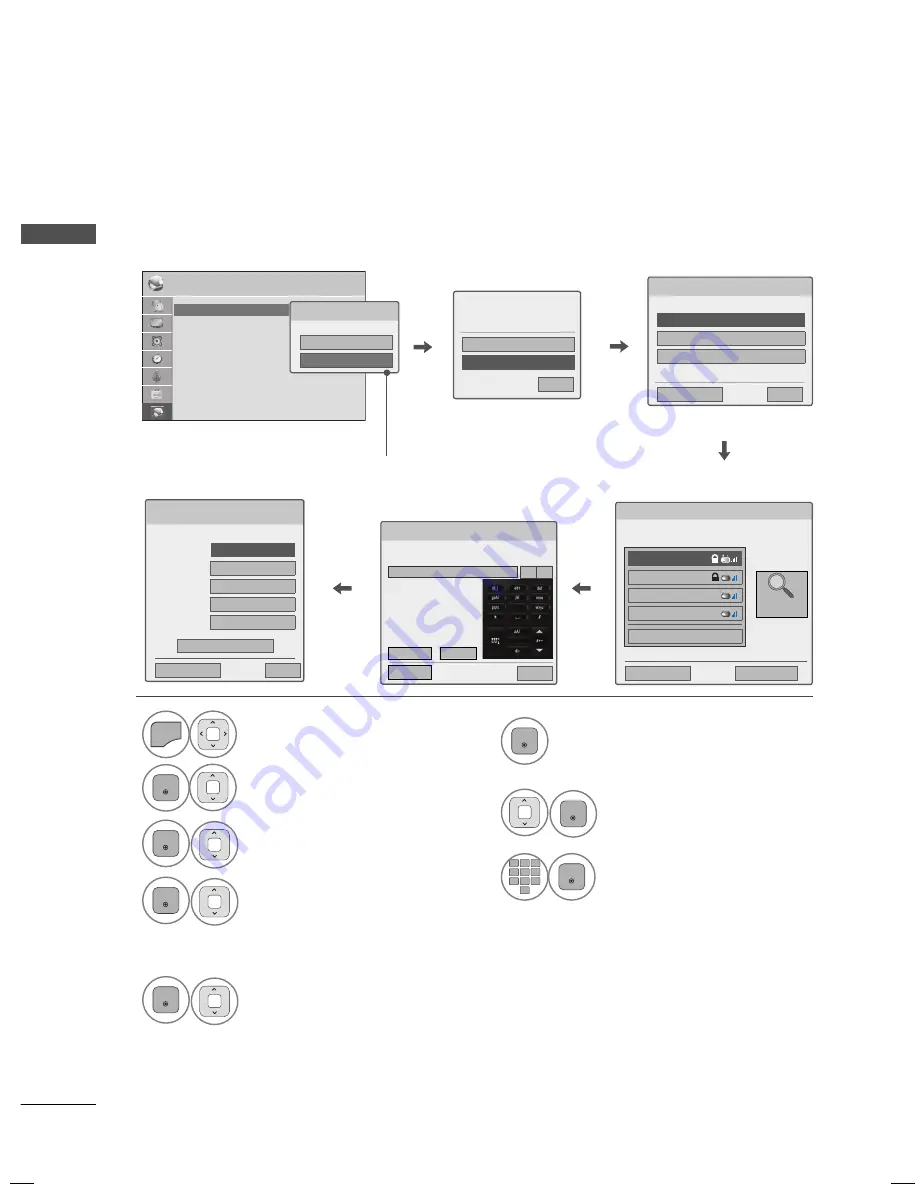
EXTERNAL EQUIPMENT SETUP
EXTERNAL E
QUIPMENT SETUP
48
Setting up the AP (Access Point) or the wireless router is required before connecting the TV to the
network.
Wireless Network Setup
6
ENTER
Scan the all available AP (Access
Point) or wireless routers within range
and display them as a list.
7
ENTER
Select an AP (Access Point) or
wireless router on the list.
(If your AP is locked, insert the
security key of AP).
8
1
2
ABC
3
DEF
4
GHI
5
JKL
6
MNO
7
PQRS
8
TUV
0
9
WXYZ
ENTER
Input the security key of AP.
1
MENU
Select
NETWORK
.
2
ENTER
Select
Network Setting
.
3
ENTER
Select
Wireless
.
4
ENTER
If you already set Network
Setting: Select
Resetting
.
The new connection settings
resets the current network set-
tings.
5
ENTER
Select
Setting from the AP list
.
9
Repeat step 4-5 on P.45
NETWORK
ꔂ Move ꔉ Enter
• Network Setting : Wired
• Network Status
: Internet is connected
• Legal Notice
Network Type
Wired network is recommended
Wired
Wireless
Selecting the wireless network setting type
Select the wireless network setting type.
Setting from the AP list
Simple setting (WPS-button mode)
Setting Ad-hoc network
ꕉ Previous
ꕯ
Exit
ꔉ Next
Selecting AP
ꕉ Previous
ꕯ
Exit
ꔉ Next
Select AP you want to connect.
Page 1/1
IPTIME
iptime
ASW
Network1
ꔅ Connecting with PIN mode
Access Point
Search
If your AP is locked
If you already set the
Network Setting
Previous setting value exists. Do
you want to connect with the
previous setting?
Enter
Resetting
ꕯ
Exit
ꔉ Next
Inserting the security key
Insert the security key of AP.
Insert hexadecimal (0~9,A~F) 10 or 26 digits. Insert 5 or 13 ASCII characters.
Enter
Cancel
ꕉ Prev.
ꕯ
Exit
◀ ▶
Network Setting
Select the IP setting mode.
IP Mode
◀ IP Auto Setting ▶
ꔈ
IP Address
255 . 255 . 0 . 0
ꔈ
Subnet Mask
255 . 255 . 0 . 0
ꔈ
Gateway
255 . 255 . 0 . 0
ꔈ
DNS Server
255 . 255 . 0 . 0
ꕉ Previous
Enter
ꕯ
Exit
Appeared when wired and wireless
are simultaneously connected.






























