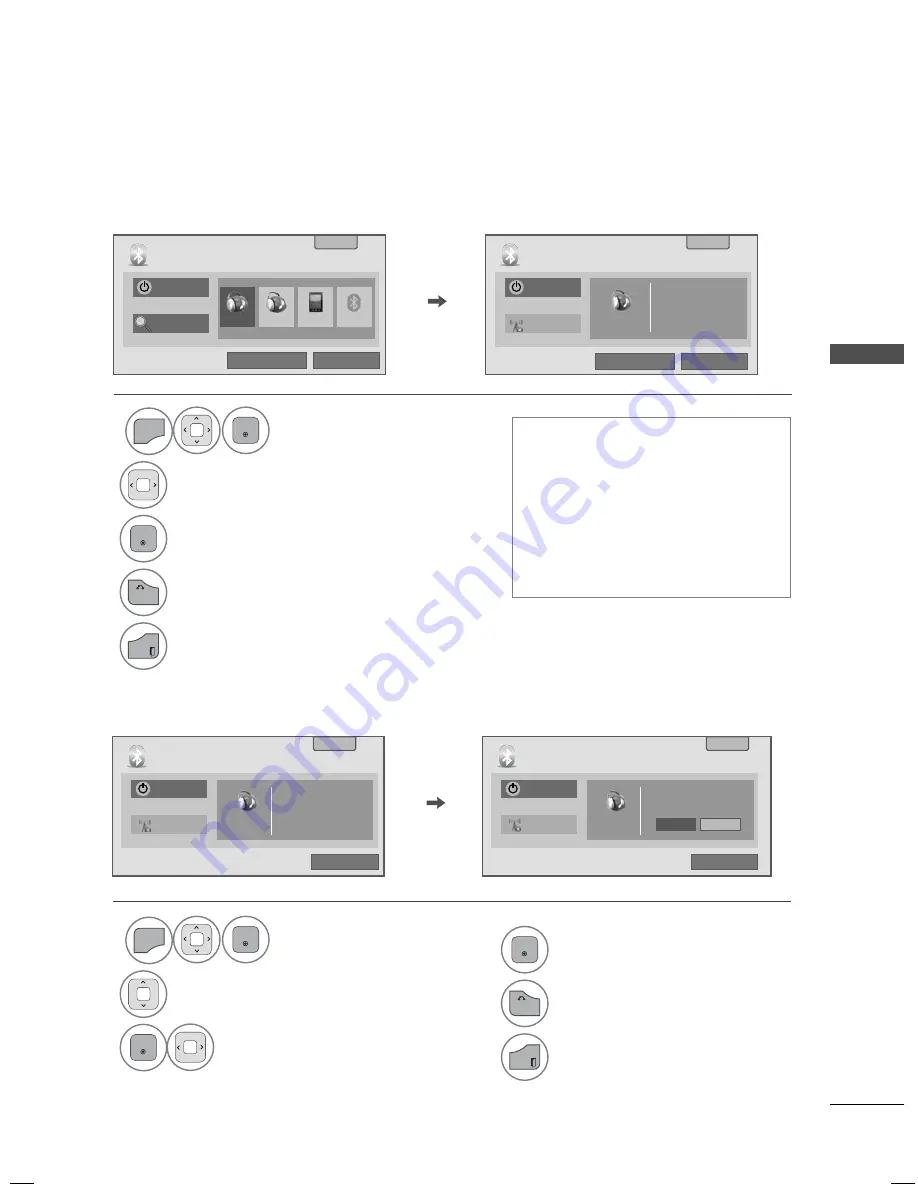
83
BL
UET
OO
TH
Bluetooth headsets are listed in the order most recently used with the headset currently in use listed at the top.
When connecting the Bluetooth device already registered, you can select and connect directly without any PIN
validation.
Connecting to Bluetooth headset already registered
Connecting to Bluetooth headset already registered
1
MENU
ENTER
Select
BLUETOOTH
.
2
Select the Bluetooth headset.
3
ENTER
Connect the Bluetooth headset.
4
BACK
Return to the previous menu.
EXIT
Return to TV viewing.
4
ENTER
Disconnect the Bluetooth headset.
5
BACK
Return to the previous menu.
EXIT
Return to TV viewing.
ꔛ
After connecting/using the Bluetooth
headset, the headset setting will be
the
Disconnected
condition auto-
matically when you turn off the power
of the TV and then turn on.
ꔛ
After connecting the Bluetooth head-
set, the TV speaker is switched to
Mute condition and the sound will
only be generated from the headset.
Bluetooth off
Bluetooth off
ꕉ Exit
ꕉ Exit
ꔅ My Info
ꔅ Remove Device
ꔂ Move
ꔂ Move
ꔉ Enter
ꔉ Enter
Bluetooth
Bluetooth
Disconnecting the Bluetooth headset during use
1
MENU
ENTER
Select
BLUETOOTH
.
2
Select
Disconnect
.
3
ENTER
Select
Disconnect
.
Bluetooth off
Bluetooth off
Disconnect
Disconnect
ꕉ Exit
ꕉ Exit
ꔅ My Info
ꔅ My Info
ꔂ Move
ꔂ Move
Bluetooth headset is connected.
Do you want to disconnect headset?
ꔉ Enter
ꔉ Enter
Bluetooth
Bluetooth
Cancel
Disconnect
PLT 510
DR-BT140Q
sgh-e760
No device
Connecting headset
PLT 510
00:19:7f:ff:4a:1a
PLT 510
00:19:7f:ff:4a:1a
PLT 510
00:19:7f:ff:4a:1a
Search headset
Disconnect
ꔅ My Info
ꔅ Remove Device






























