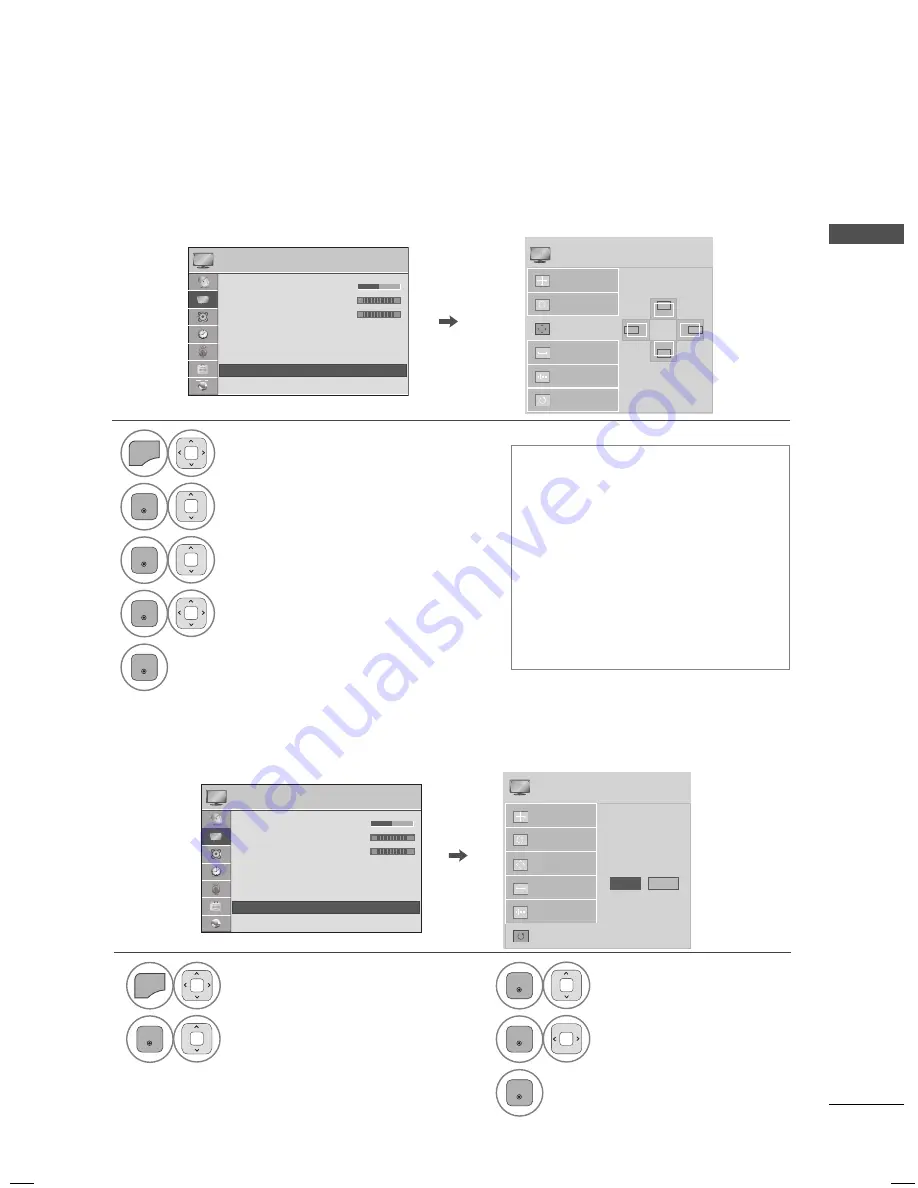
43
EXTERNAL E
QUIPMENT SETUP
If the picture is not clear after auto adjustment or if text is shaking, adjust the picture phase manually.
This feature operates only in RGB-PC mode.
Adjustment for screen Position, Size, and Phase
1
MENU
Select
PICTURE
.
2
ENTER
Select
Screen (RGB-PC)
.
3
ENTER
Select
Position
,
Size
, or
Phase
.
4
ENTER
Make appropriate adjustments.
5
ENTER
ꔛ
Position
: This function is to adjust
picture to left/right and up/down as
you prefer.
ꔛ
Size
: This function is to minimize any
vertical bars or stripes visible on the
screen background. And the horizon-
tal screen size will also change.
ꔛ
Phase
: This function allows you to
remove any horizontal noise and
clear or sharpen the image of char-
acters.
PICTURE
ꔂ Move ꔉ Enter
ꔀ
ꔉ
•
•
•
•
•
C l
C l
C l
C l
Colo
Colo
Colo
Colo
Colo
Colo
Colo
Colo
60
60
60
60
r
60
r
60
r
60
r
60
r
60
r
60
r
60
r
60
• Tint
0
• Color Temp. 0
• Advanced Control
• Picture Reset
• TruMotion
• Screen (RGB-PC)
• LED Local Dimming : On
R
G
W
C
Auto Config.
Resolution
Position
Size
Phase
Reset
SCREEN
ꔂ Move ꕉ Prev.
▲
◀
▶
▼
Returns
Position
,
Size
, and
Phase
to the default initial settings.
This feature operates only in RGB-PC mode.
Screen Reset (Reset to original initial values)
1
MENU
Select
PICTURE
.
2
ENTER
Select
Screen (RGB-PC)
.
Auto Config.
Position
Resolution
Size
Phase
Reset
To Set
Yes
No
SCREEN
ꔂ Move ꕉ Prev.
PICTURE
ꔂ Move ꔉ Enter
ꔀ
ꔉ
•
•
•
•
•
C l
C l
C l
C l
Colo
Colo
Colo
Colo
Colo
Colo
Colo
Colo
60
60
60
60
r
60
r
60
r
60
r
60
r
60
r
60
r
60
r
60
• Tint
0
• Color Temp. 0
• Advanced Control
• Picture Reset
• TruMotion
• Screen (RGB-PC)
• LED Local Dimming : On
R
G
W
C
3
ENTER
Select
Reset
.
4
ENTER
Select
Yes
.
5
ENTER
Start
Reset
.






























